In the digital era, most of us use Wi-Fi-connected at home to connect to the internet. We have different routers or modems to connect to the Internet. These routers or modems will also have a password to connect so that there is no unauthorized access to your internet connection. Now, most of the time, when the internet is set up, the service provider gives you a default password and you enter it on your Android phone to connect. Now, what if you forgot your Wi-Fi password and want to retrieve it from your Android phone? Here is how to view saved Wi-Fi passwords on Android phone.

How to View Saved Wi-Fi Passwords on Android Smartphone:
Step 1: Unlock your Android smartphone and open the settings menu. Now, navigate to the Network and settings.
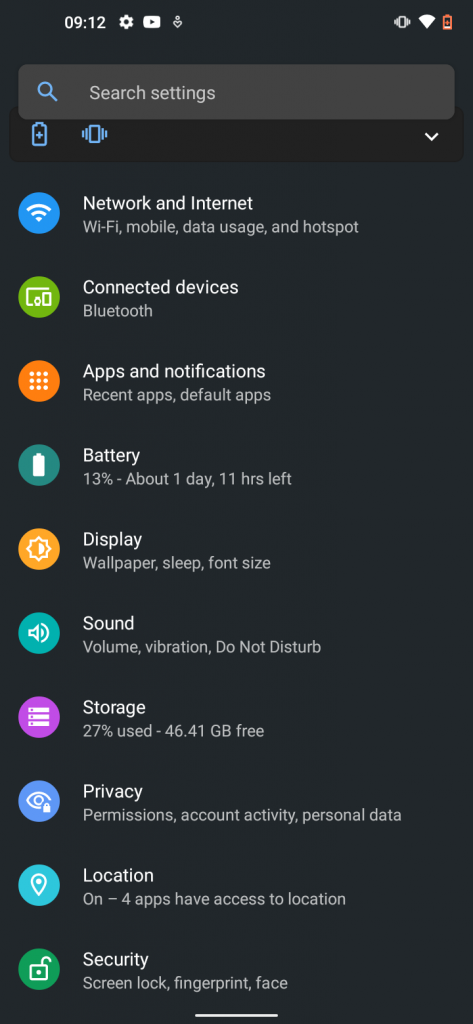
Step 2: Under the network settings, select Wi-Fi and you will see the list of all the Wi-Fi connections available and the one you are currently connected to.
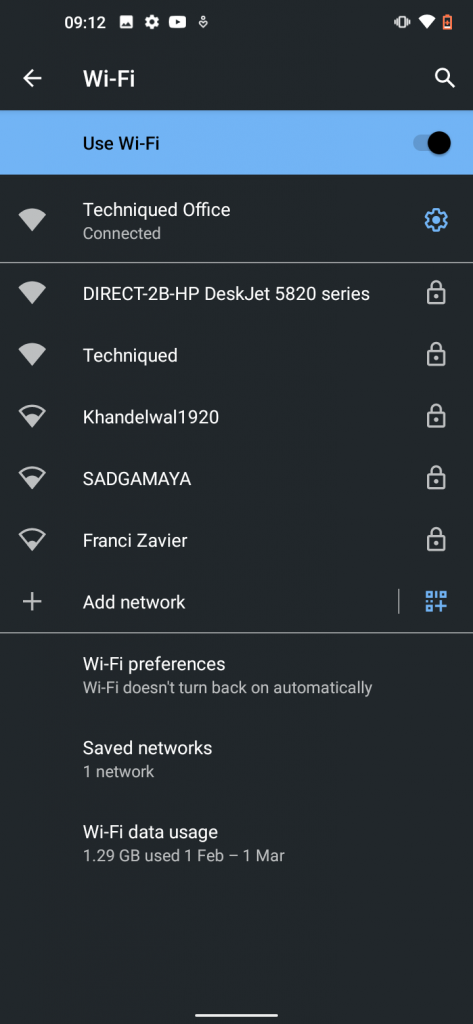
Step 3: You can see a gear icon on the side of the network connection, click on that and you will see the details of the connection you are currently connected to. Here you will see an option called Share.
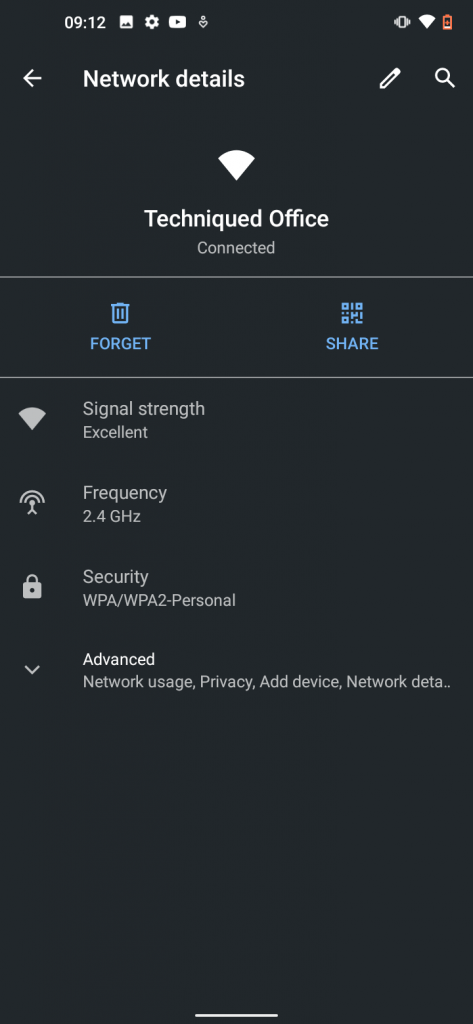
Step 4: When you click on the Share button, this will populate a QR code and you can see the Wi-Fi password at the bottom. You can copy this and note it down in case you forgot your Wi-Fi password.
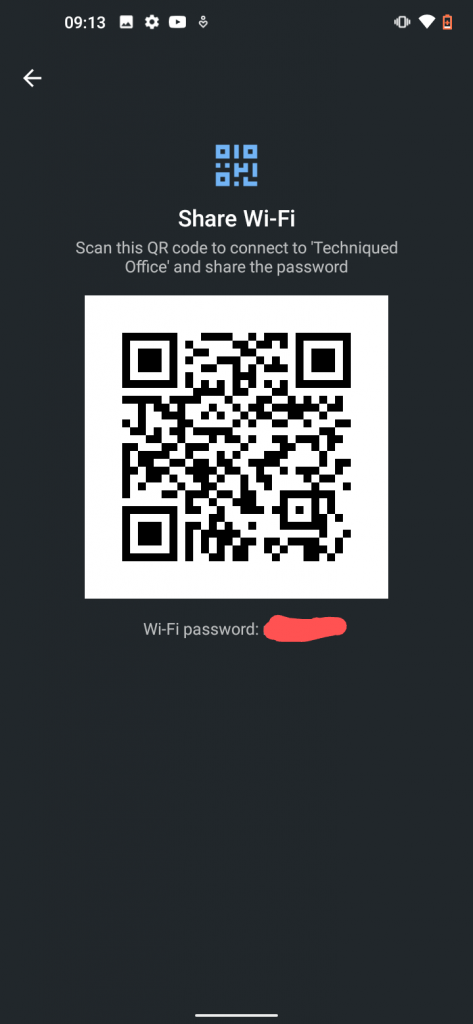
Important Note: This will not work on all phones, especially the ones with custom UI. If the phone has more or less a stock-like interface, then this should work.







thanks this is very helpful