Each year, new premium smartphones are launched by various mobile OEMs including Apple. So if you are a person who frequently changes your smartphone, then you might be already knowing that one of the biggest pains is to move WhatsApp from one phone to another. While moving from one Android phone to another is a relatively easier process due to Google account, moving from Android to iOS is a hectic task. So if you have bought your new iPhone and want to transfer WhatsApp from Android to iOS, you can try Wutsapper, a free app for Android.
Using Wutsapper, you can easily transfer WhatsApp from Android to iOS without having to use a laptop or a desktop. This works with a USB OTG cable. So let’s see how this app works.
Related Reading: 3 Ways to Transfer Files Between Android and Mac OS

How to Transfer WhatsApp from Android to iOS:
In order to use Wutsapper and transfer your data and back up, you need to make sure you have the following.
Compatibility:
• Requires iOS 9.0 and up.
• Requires Android 7.0 and up.
Requirements:
You will need a USB OTG cable to connect your Android device and iOS device together.
Step 1: The first step is to download and install Wutsapper on your Android phone (the phone from where you are moving to iOS). The app is available in the Play Store or can be downloaded using this link.
Step 2: Next step is to create a WhatsApp chat backup on your Android phone. You can do this from WhatsApp settings.
Step 3: Now connect your iPhone with your Android smartphone directly using an OTG cable. Connecting using the OTG cable ensures that data can be transferred.
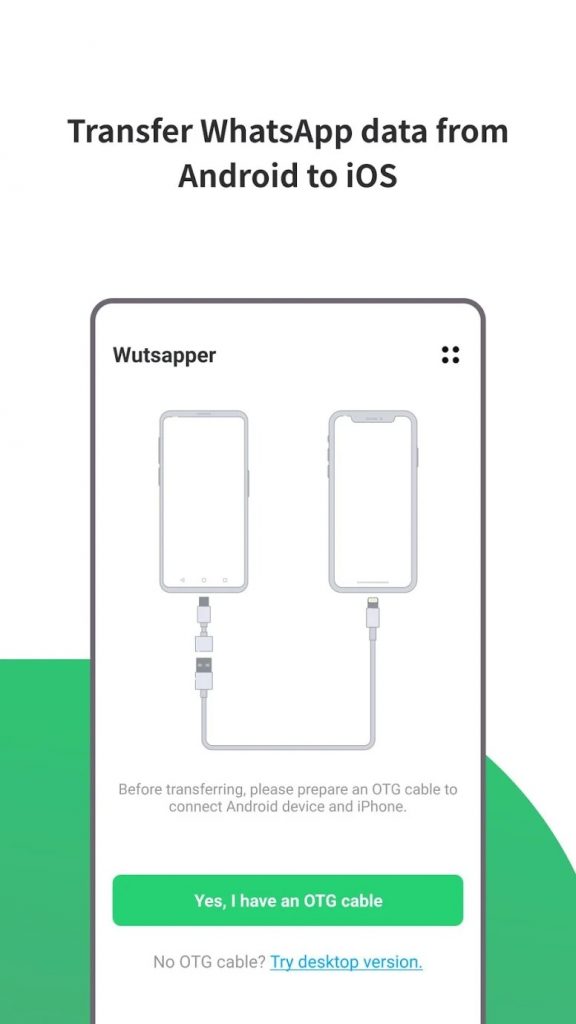
Step 4: Install WhatsApp on your iPhone and set up your account to which data has to be moved.
Step 5: You can select all data you want to move from Android to iOS. You can select messages, images, videos, etc.
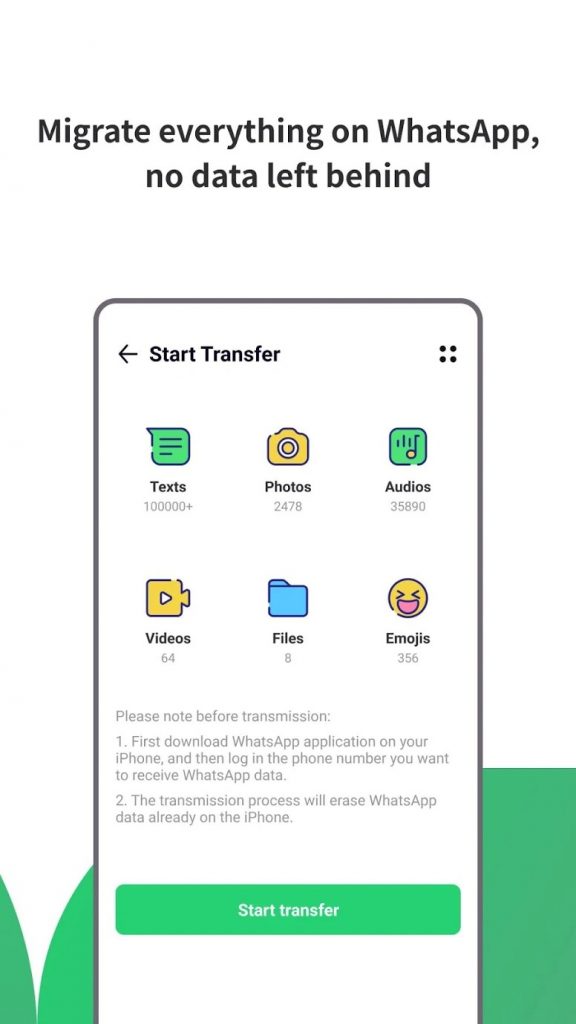
Step 6: Once the app establishes the connection, you will be able to see the transfer happening on your iPhone from your Android phone.
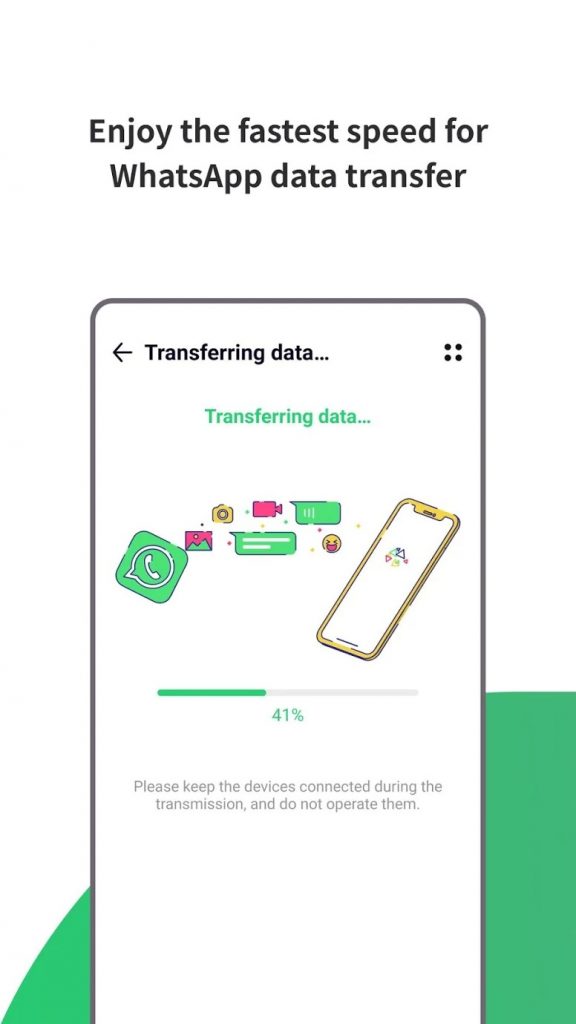
Step 7: Once the transfer is complete, your WhatsApp account on iPhone will have all the files from Android and will be ready to use.
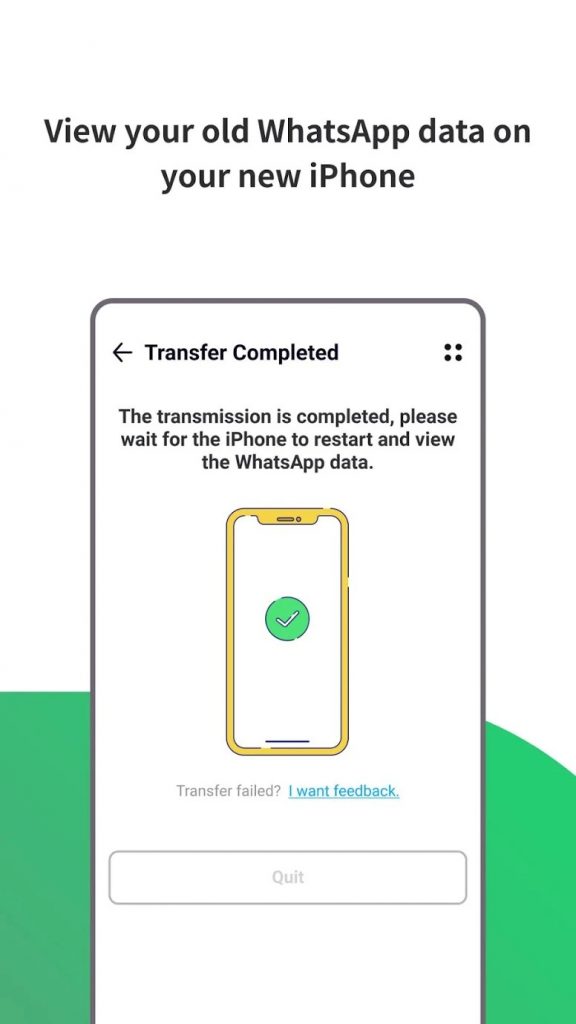
Features of Wutsapper:
- Move WhatsApp chat history from Android to iOS devices.
- Support multiple data types in WhatsApp including messages, emojis, images, videos, and attachments.
- The data is transferred via a USB OTG cable, high-speed transmission.
- Transfer directly on mobile devices, no computer required.
- Enjoy moving 20 messages for free in your trial period.
- Works for the latest models of iPhone, iPad, and iPod Touch.
- Supports over 8000+ Android devices and brands including Samsung, Huawei, Xiaomi, HTC, Oppo, LG, Motorola, Sony, and more.
Wutsapper is a very good and effective way to transfer WhatsApp from Android to iOS without using a PC.






