Windows 10, the latest version of Windows from Microsoft comes loaded with a lot of new features and improvements over the previous version. There are a lot of customization options also included in Windows 10. One of the useful customization features is the wallpaper slideshow on Windows 10. This feature allows you to select a folder where you have your favorite wallpapers and then set it as desktop wallpaper and cycle through the folder one by one. So how to create a wallpaper slideshow on Windows 10?
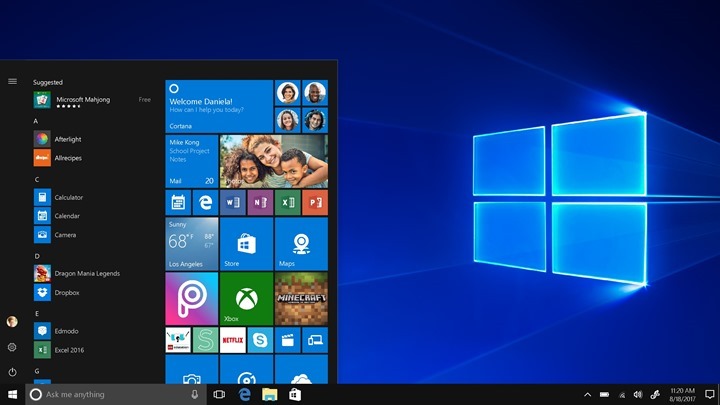
How to Create a Wallpaper Slideshow on Windows 10:
Step 1: The first step is to open the settings menu in Windows 10.
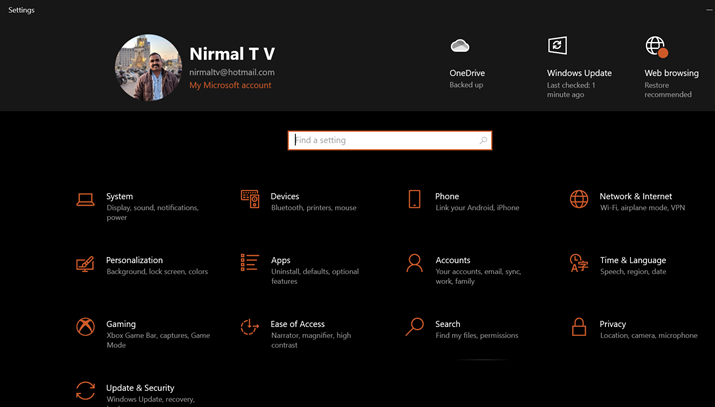
Step 2: In the next step, click on the Personalization option from the menu. In the personalization menu, click on the Background option. Here you see the option to select Slideshow as wallpaper or background for Windows 10.
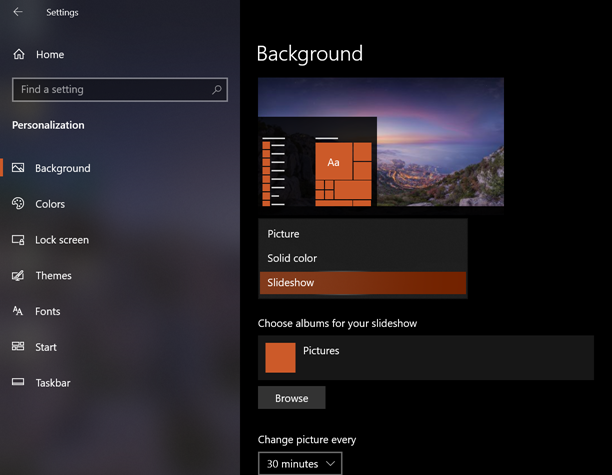
Step 3: In the next step, select the folder where you have all the wallpapers saved. Make sure you have all your favorite wallpapers in this folder. Once you have selected this folder, you can see that the wallpaper for Windows 10 will be selected from this folder.
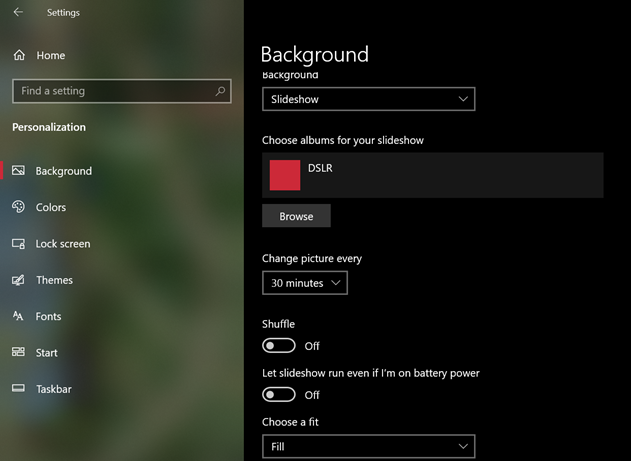
Step 4: You also get the option to set the time interval to switch from one wallpaper to another. You can also shuffle the wallpapers and you can also choose the type of fit you want for wallpapers.
Now on, your Windows 10 desktop will have the wallpapers from the folder you have select and will rotate based on the time interval you have chosen.







