If you are a creator who uses SD cards on camera, you might be knowing that only a few laptops or desktops support dedicated SD card slots. SD cards are one of the best ways to transfer or move content from one device to another. A lot of devices including smartphones, DSLR cameras, and also gaming consoles support SD cards for expanding storage. Also, there are many instances where you want to format your SD card for usage. While most of the devices offer that facility, formatting on your PC or Mac makes it easier especially since they offer additional options while formatting. So how to format SD cards on Windows and macOS?

Format SD Cards on Windows and macOS:
There are different formats like SDHC, SDXC, and SDUC for both SD and microSD sizes. While Windows and macOS provide default options to format SD cards from the respective interface, here is a simple and free tool to get this task done in a better way.
SD card Formatter is a free app which allows you to format all types of SD cards. Once you install the app, you can see the interface where in you can select the card which has been inserted into your Windows or Mac. It will tell the type os the card, the capacity of the card and also the options to format.
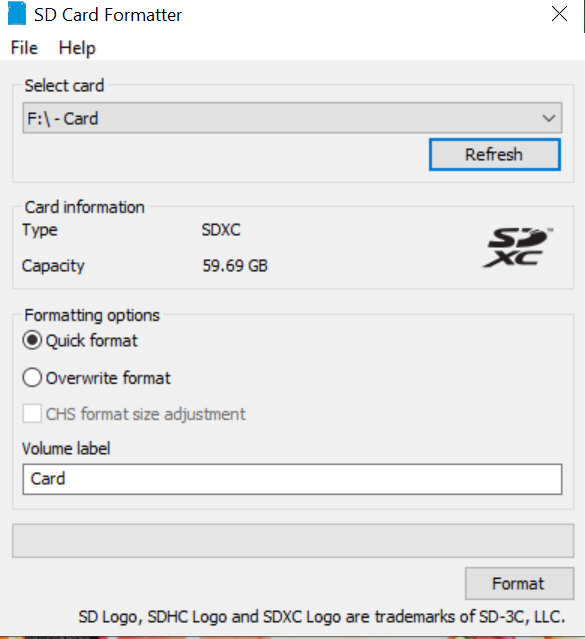
You get two options for formatting:
- Quick Format
- Overwrite Format
You can also set the label for formatting the SD card. Once the process is complete, you get a notification that SD card format has been done.







