Microsoft Edge based on Chromium is gaining popularity as one of the best web browsers. Google Chrome on the other hand has a lot of memory issues, but Edge seems to have sorted it out to a large extend. We have covered a lot of articles on Edge browser on this blog including customizations, importing extensions, best features, and more. Edge browser also allows you to customize the new tab page. The new tab page is the page that shows up when you click on the icon to open a new tab. There are different ways to show the new tab page, let’s see how you can customize the new tab on Edge browser.
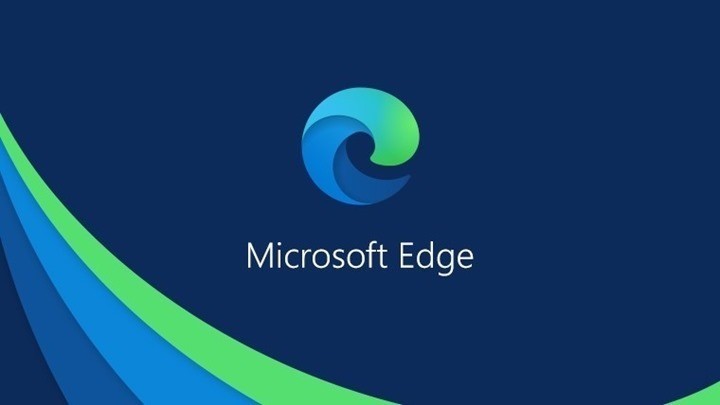
How to Customize the New Tab on Microsoft Edge Browser:
Step 1: First open Edge Browser and click on the three dots near the top right corner. Now, click on the settings option below.
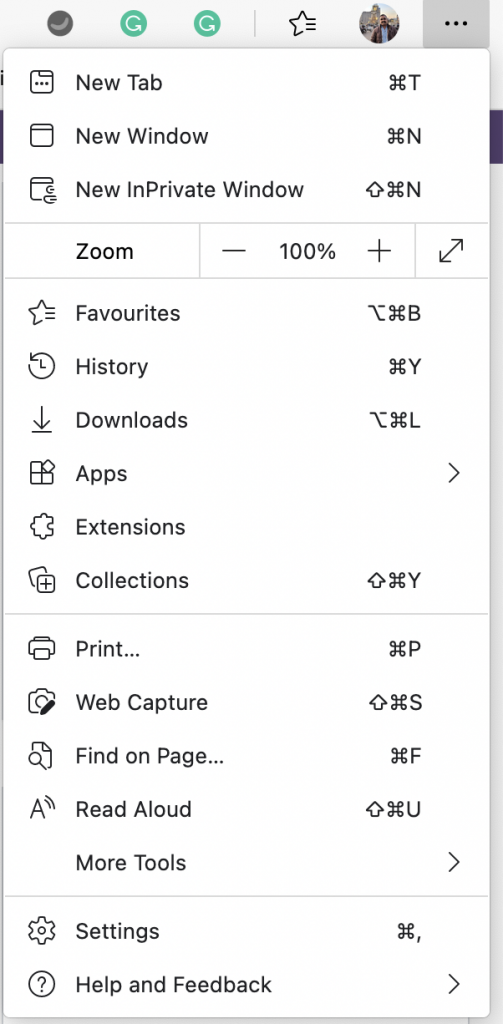
Step 2: Under the settings, select New Tab Page from the left sidebar and you will see a button Customize, click on it.
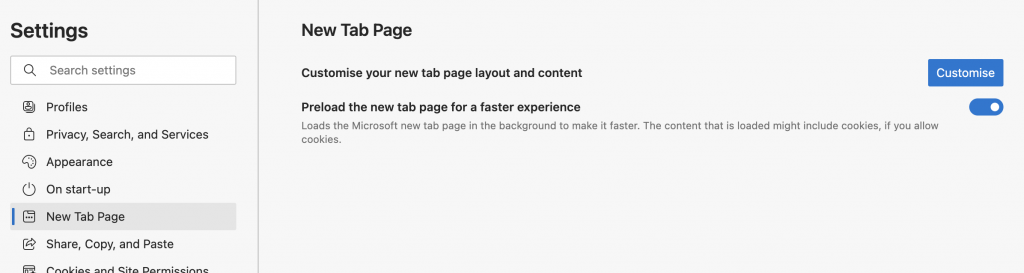
Step 3: Now you can see the option to customize the new tab page. There are three main layouts, Focused, Inspiration, and Informational. You can select the options and see how the new tab layout changes.
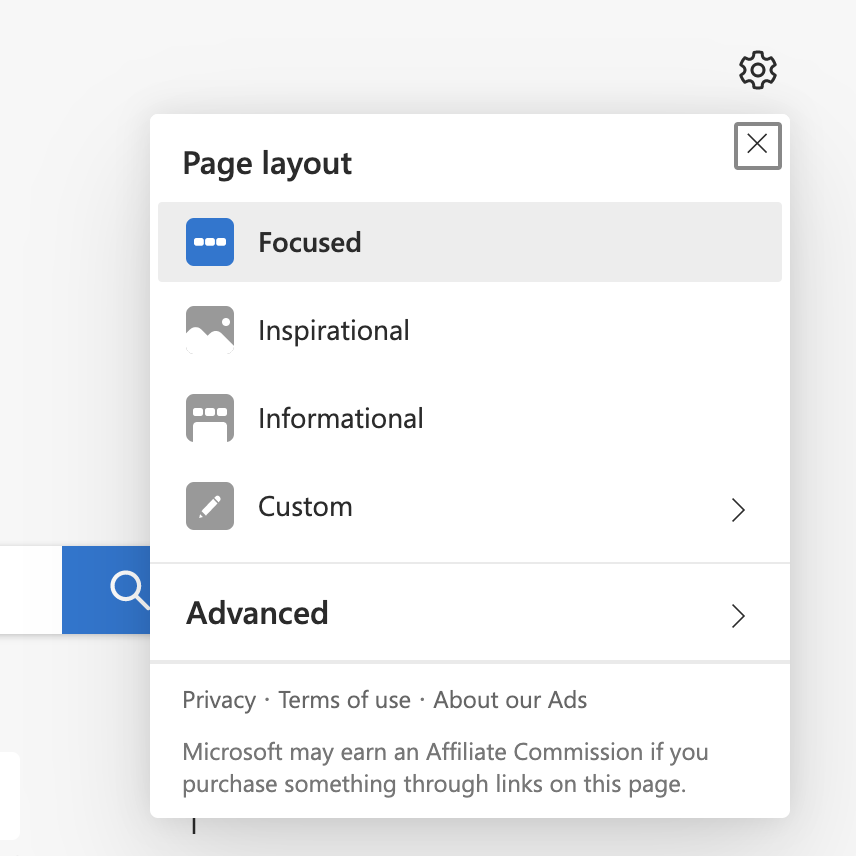
Step 4: If you want to have a custom layout, you can also opt for that. Here you can set your own background image and content each time you open a new tab in Edge.
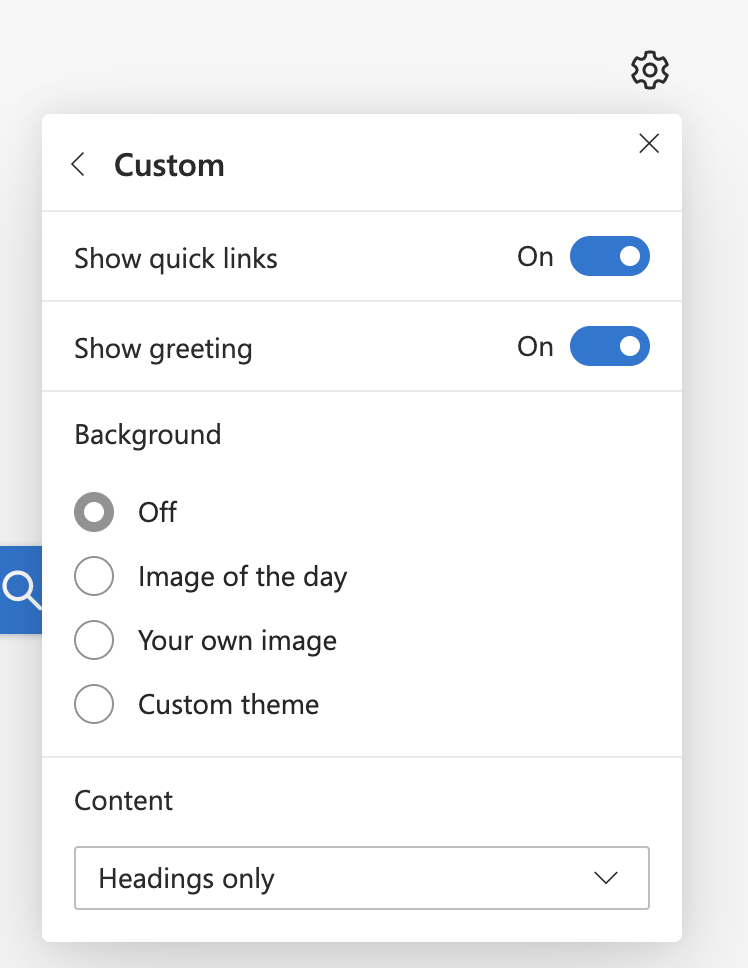
These are the options available to customize your new tab on Microsoft Edge browser. There are also third-party extensions available to make your experience better.





