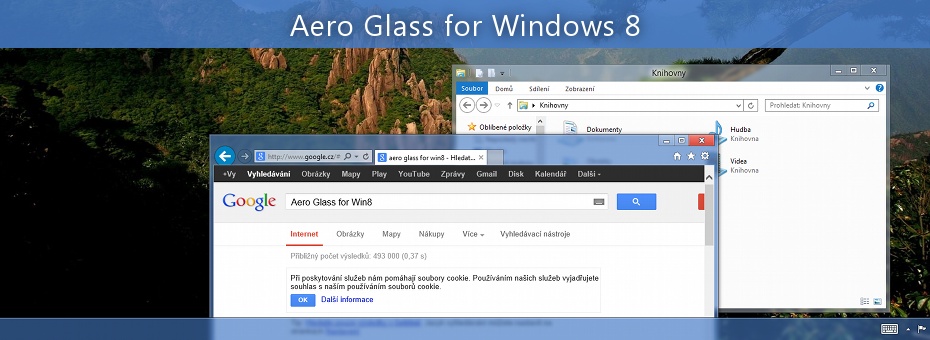When Windows Vista was first released back in 2008, one of the new UI changes was the aero glass look. This was carried forward to Windows 7 as well. While this was more of a pleasing feature in terms of looks, Microsoft decided not to have this feature in future versions of Windows, including the current Windows 10. So how to get or restore the Aero Glass theme in Windows 10?
Related Reading: 4 Apps to Set Dynamic Wallpapers on Windows 10
There are two options to restore the aero glass theme in Windows 10. There are two apps that can get you this feature on your Windows 10. Both the apps are freeware, so you don’t have to pay anything to download and use.
1. Winaero Tweaker:
This is one of the most popular tweaking tools available for Windows 10. It comes with tons of customizations and features to get the best out of your Windows 10. All you need to do is to download the free app from here.
Once you install the app on your Windows 10 and run it, you will get the option in the main sidebar. Under Appearance > Aero Lite you can see the option to Enable Aero Lite, in Windows 10. Once you enable this option you can see the aero glass-like UI on your Windows 10. Whenever you feel you need to switch back to the old theme, you have the option to revert back to the old settings from the app.
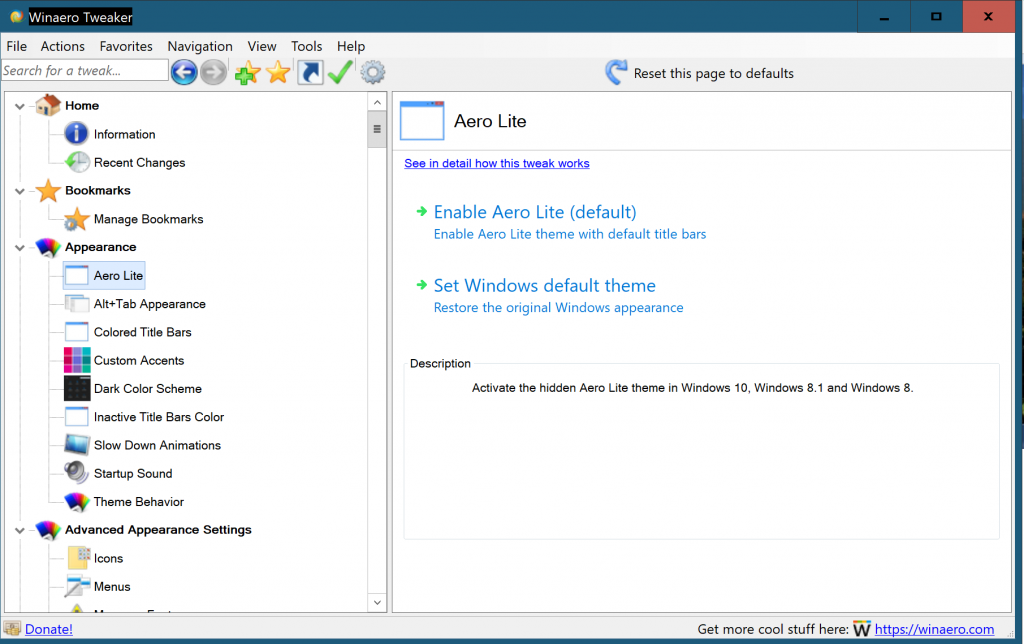
2. Aero Glass:
This is another freeware tool that works with Windows 10 and brings in the glass effect to Windows. Features of Aero Glass:
- Apply glass look to windows borders
- Blur the content behind the borders to improve the UI experience
- Change amount of transparency in Control panels directly
- Change inactive windows borders color
- Skin windows borders (add glow, shadows, etc.) without changing Windows theme
- Fully native including MSStyle themes and DWM API compatibility
- Low resources usage