macOS Big Sur is the latest version of the software for Mac devices. This version brings in a lot of new changes and also features to the OS. This version was released in 2020 and it also brings in a lot of improvements. While there are a lot of features in the OS, there are a few settings hidden and not accessible to the user. So how do you activate hidden settings in macOS Big Sur?
TinkerTool is an application that gives you access to additional preference settings Apple has built into macOS. This allows activating hidden features in the operating system and in some of the applications delivered with the system.
Related Reading: How to Change Default Screenshot Location on Mac Big Sur
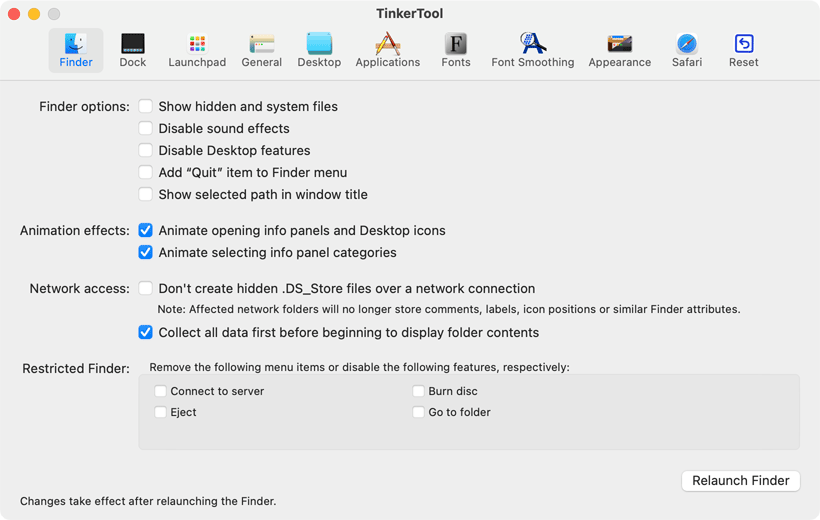
So how does this app work actually? Once you have installed the app, it shows a settings interface similar to the system preferences with multiple tabbed interfaces. You can change some settings that are hidden in the system and not accessible to users. Using this tool, you can activate hidden features in macOS and in some of the applications delivered with the system.
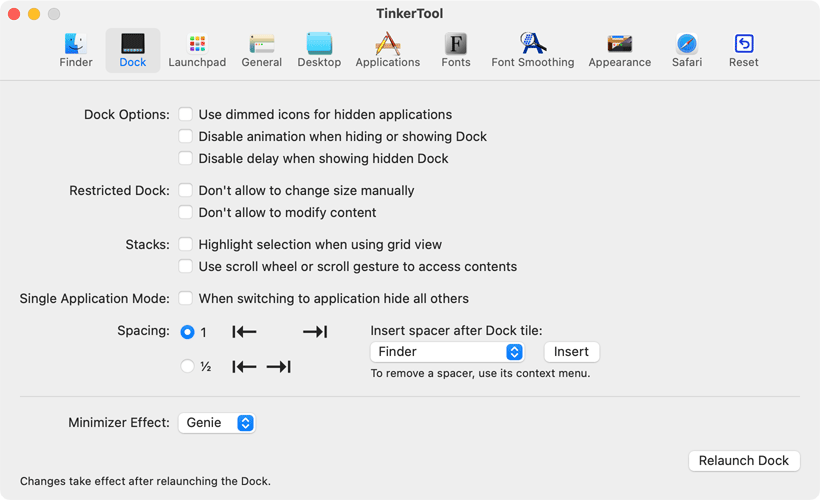
As you can see from the image, the settings are available for Finder, Dock, launchpad, general, desktop, applications, fonts, font smoothing, appearances, and Safari. As you can see from the screenshots, there are a lot of functions and features which are otherwise not accessible to the user. You can also export the settings to another mac using the functionality. In case you want to revert to the default.
There are a lot of handy tools available for customization like dock settings. You can also disable dark mode for few system apps even when system-wide dark mode is enabled. You can also change the Mac screenshot formats to png, jpg, or even PSD file.
Tinker Tool is free to download and use. Since it is not available in the app store, you will have to install it manually. If you want to have complete customization of your macOS, then Tinker Tool is one of the best free tools around.







