Back in Jan 2020, Microsoft had released the latest version Edge Browser and is available for download for Windows and Mac. It is also available for Android and iOS users. The new Microsoft Edge browser is based on Chromium offering an experience similar to Google Chrome with good security and features. There are many features from Chrome available on Edge browser. One of the relatively new feature is Focus Mode. While it is not publicly available, you can enable Focus mode on Microsoft Edge Browser.
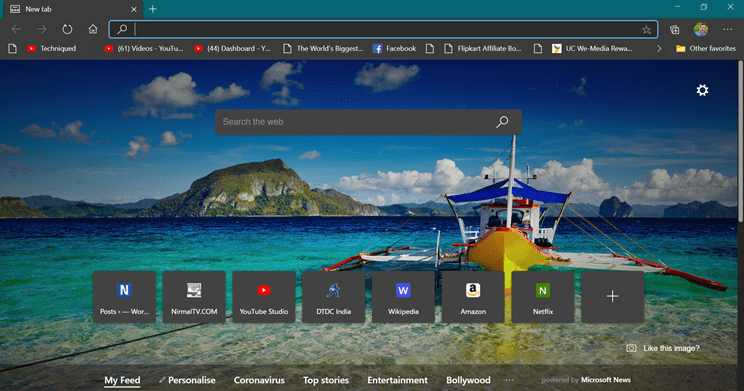
What is Focus Mode:
Focus Mode is an experimental feature in Edge browser and hence it is not enabled by default. You will have to edit the config file to enable it. Once enabled, you can see the Focus this tab option in the right click menu for any tab. When you do this, the tab will be in focus and will open as a separate window with no controls or menu. The idea is to focus on the tab without any distractions. Focus Mode is designed to work with a single website and you can use hot keys to manage it.
Related Reading: How to Enable Dark Theme on Microsoft Edge Browser
How to Enable Focus Mode On Microsoft Edge Browser:
Step 1: Open Microsoft Edge Browser
Step 2: Type edge://flags/#focus-mode in the address bar and press enter.
Step 3: This will open the experiments feature of Edge browser and you can see an option to enable Focus Mode.
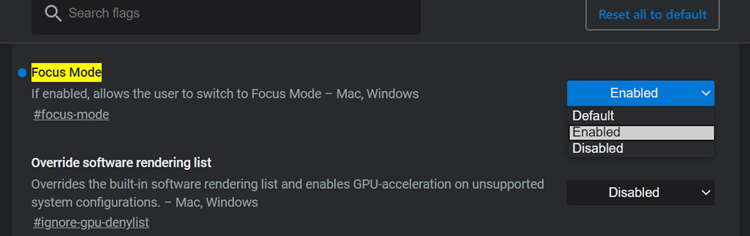
Step 4: Restart the Edge Browser
Step 5: Now open your favorite tab or website and right click on the tab and you will see Focus this tab option in the context menu.
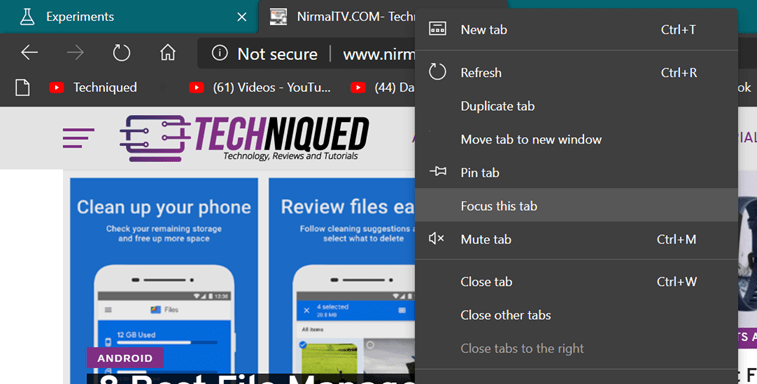
Step 6: Now you can see the tab as a window and along with that you can see the tab pinned to the taskbar below and it allows you to have easy access to the website and tab.
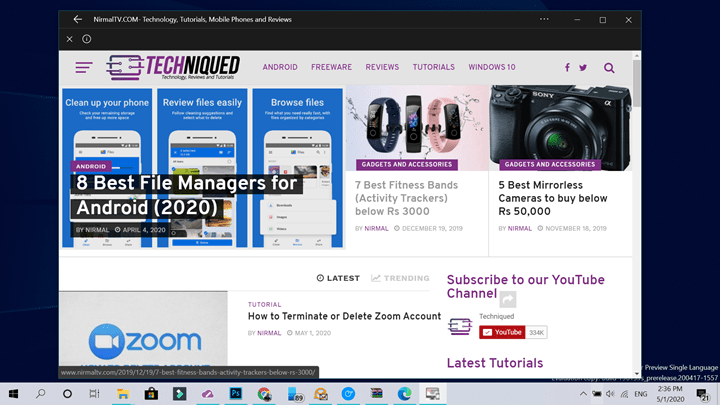
Step 7: If you want to exit this tab, you can click on the three dots on the top section of the tab and select open in Edge Browser.
This is an experimental feature to focus on a particular website in a tab.







