Quite often we have photos, videos and also personal documents stores in pen drives. But what if you someone got access to these pen drives? They can literally plug into any Windows PC and then access your personal files. This is where the free app USB Lockit comes handy. USB Lockit is a freeware tool that will help password protect USB drives, keeping it safe from unauthorized access. Every time you access the pen drive, you will need to enter the password to access the files.
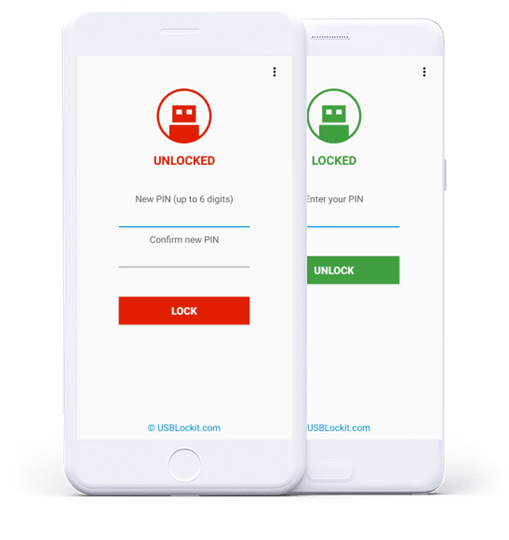
With this app, you can lock all your photos, audio, videos, and other files stored on a FAT32 USB drives and it can be easily protected from unauthorized access. Once you lock the drive, unauthorized access is prevented. When the USB drive is locked, your files remain safe in all the OS including Windows.
The app encrypts the files system with AES 256-bit including the boot partition of the drive. Also the stored PIN is encoded, so no one has access to it. In case you forget the PIN, you can reset it using the email ID you set when you first set up the app.
USB Lockit Features:
- Fast Locking – Drive locking in few seconds through a simple but powerful user interface.
- Cross-Platform – When the drive is locked, your files remain safe in all operating systems.
- Standard Device – Works with all USB flash drives and external hard drives formatted in FAT32.
- Fully Portable – Designed for Android & Windows for access without root or admin rights.
Every time you try to access the pen drive, you will need to enter the password and once you are done with the drive, you can click the lock button and the drive will be secured. The app is available for free for Windows and Android and you can download from the link below.
Download for Windows | Download for Android







