Windows 10 like the previous version of Windows comes with hundreds of fonts installed. If you want to see the installed fonts on your PC, you can go to fonts in settings or control panel and view all the fonts available for your PC. But you might have sometimes installed custom fonts. You can actually download and install custom fonts in Windows as sites like Google Fonts allows you to download all of their fonts and install on Windows. So if you are looking for a font which you installed recently, but not remembering the name, it might be difficult for you to search in Windows. So how to find custom installed font on Windows 10?
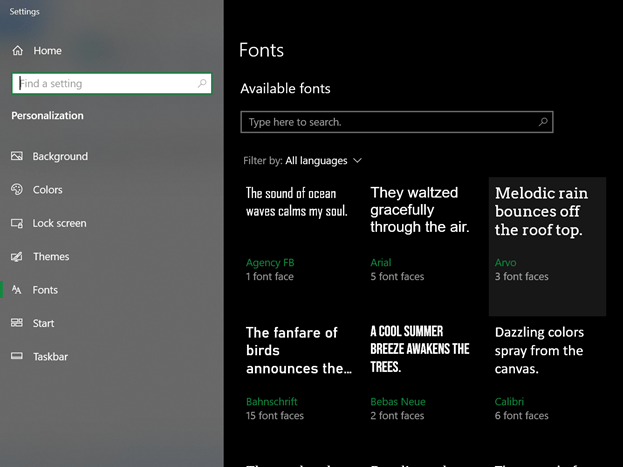
Searching through the entire list of installed fonts may not be the best option and this is where the free app FontScan can help you. It is a dead simple app, which when run can list all the fonts you have installed on Windows, which means they are not the default Windows fonts.
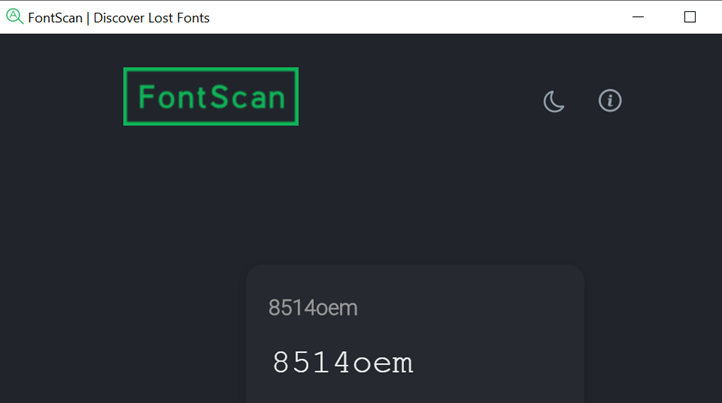
The application is portable and does not require any installation. Once you run the app, it populates all the custom installed fonts on Windows 10 and you can actually see how those fonts look like since it shows a preview of the actual font and this is useful.
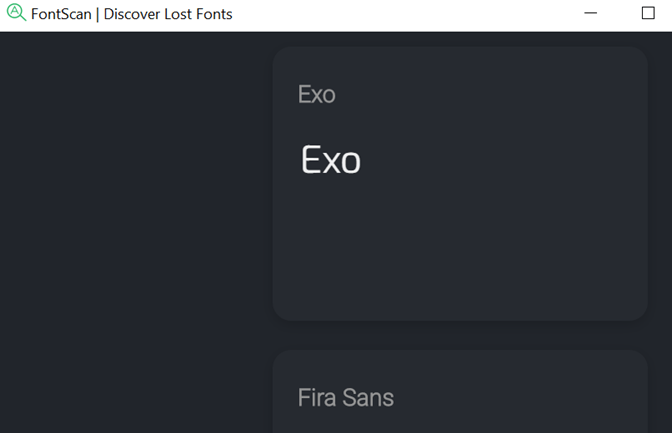
Using this application, you can get the list of all the fonts you have installed on Windows.







