Previously Windows 10 had the option for auto logon, which means once you set up your user name and password, every time you boot into Windows 10, it will logon automatically. But with Windows 10 build 2004, Microsoft removed the option of auto logon. While the OS can still do auto logon, there is no proper interface available to set your password and login in info. This is where the freeware app Classic Auto Login comes handy as it offers an alternative means of setting up auto login.
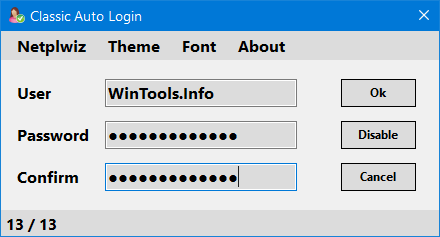
Classic Auto Login is actually implemented using the software technique documented by Microsoft for Windows. While auto logon is convenient process for logging in automatically, it is not the safest process as people can get access to your PC without having to enter the password. Hence it is not a recommended process. It is justified in case of computers exclusively used for gaming and/or media consumption.
Features of Auto Logon:
- Utility software used for setting up operating system level auto login.
- It operates based on a method documented by Microsoft.
- Admin privileges are required for the necessary settings.
- Zero-character “password” is not supported.
- Freeware
- Doesn’t require installation.
- Windows 7/8/10 operating systems supported
Auto logon is useful if you are using the PC for virtualbox or using the PC for remote desktop where you will need to enter the logon password on remote PC. It has a very simple user interface where you need to enter the username and password and save the information in a file. You can also change the theme and font for the app interface. At any time if you want to disable it, you can do that from the interface.
The app is completely free and does not require any installation. You can download it from the link below.







