When you take pictures with smartphones or digital cameras, you might have heard about the term EXIF. EXIF or Exchangeable image file format provides all detailed information about the picture including location, cameras used, aperture values, focal length, ISO, exposure and more. When you right click a photo in Windows and select properties, you can see some of the EXIF information. There are many EXIF viewers available to get detailed information. But there are situations where you might not want to show EXIF data and in such cases you need to remove EXIF data from photos.
Sometimes, cyber attackers use GPS and device metadata to profile their victims and hence you might want to remove EXIF details. In such cases, the best free option is EXIF Cleaner 2.0. It is a freeware tool which allows you to instantly remove EXIF data from files.
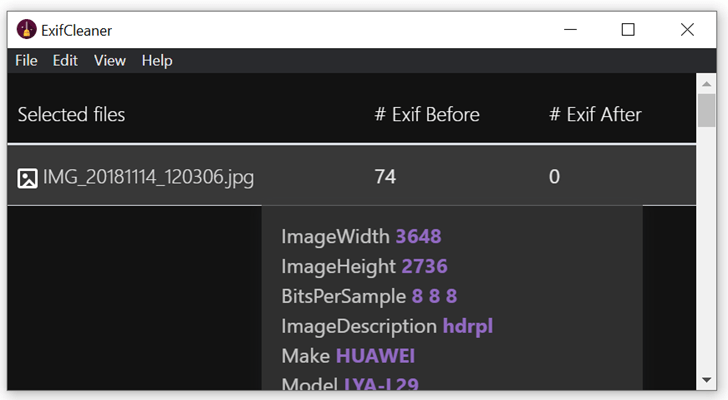
ExifCleaner has a very simple interface and all you need to do is to drag and drop the image on to the interface. It will automatically start the cleaning process and lists out the EXIF data available before cleaning and also after cleaning. So you can see what all EXIF data remains after cleaning. You can also hover on the EXIF before column to get an idea on what all EXIF data was available on the image.
ExifCleaner Features:
- PNG, JPG, and TIFF support
- Batch-processing
- Multi-core support
- Dark mode (automatic)
- Automatic updates
You can drag and drop either one or multiple files and the app will take care of it. The app does not require any installation and it is completely portable. It also automatically detects your operating system’s dark mode setting to reduce eye strain. It will change back to day mode when your computer does.
It is supported on Windows, Mac and Linux and has an open source license. You can download the app from the link below.







