There might be many instances where you wanted to boot from a USB pen drive. We have covered a lot of such tools on our blog previously including Rufus, Yumi and many others. RMPrepUSB is a freeware tool which is designed to make a USB bootable drive which allows you to format, copy, partition, test, extract, and install a boot manager on your Windows. It is a multi purpose tool which can help you create multi bootable USB drive for Windows.
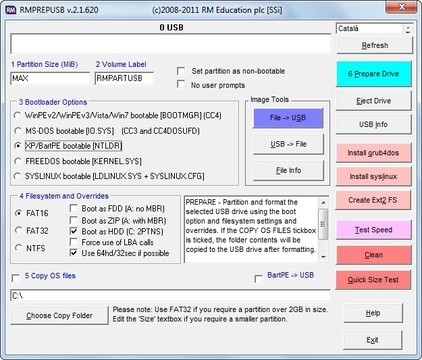
This tool allows you to work with USB storage drives as well along with the standard hard disk drives. RMPrepUSB can help you from USB drives which have issues and save you from the scrap heap. RMPrepUSB does not need to be installed however it does write some settings to the Registry when you exit the application. These settings are removed from the Registry when you uninstall RMPrepUSB.
The app has a feature rich UI and comes loaded with a lot of options. You need to get accustomed to these options. RMPrepUSB has several steps that provide the best results; first, choose the USB device, set the Partition Size, and then input the Volume Label. You can choose the operating system and file system type and then start.
You can create partitions, format drives, recover lost files, check reading speed and a lot more functions using this tool. Each option comes with a succession of options that follow it to make your process better. You can choose the suitable options based on the OS you are running.
While creating bootable USB drives have become easy with lot of free tools available, RMPrepUSB is one of those advanced tools with plethora of options to choose from. The app is available for free download.
The tool also comes with an option to check fake capacity but you need to download additional files.







