If you are a Windows user, you might be already knowing that there are two main accounts available for Windows, one is standard account and second is the administrator account. While administrator account comes with all privileges to modify or delete, the standard account has very fewer options. But sometimes you might want to run several apps as administrator to get full functions or features, but with the standard account, it might not be possible. This is where RunAsTool comes handy as it allows users to run applications with administrator privileges as the standard user.
The application has two interfaces, one for the administrator who sets all the apps which can be run as administrator by other standard accounts. When you open the app as administrator, you need to enter the admin password and then set the applications which can be run as administrator by the regular account. In the admin UI, you can drag and drop any application you want to run as admin into the UI in order to give it admin privileges.
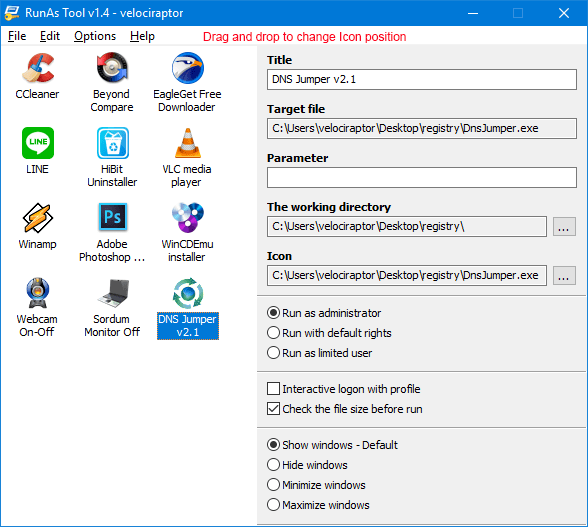
It also comes with different options like “Run with default rights”, “Run as limited user”, as well as the ability to show, or hide the launched windows. You can also create a shortcut on the desktop to run directly with admin privileges.
For regular users or standard users without admin rights, when you open the app you can see the list of apps which are available to run with admin rights. Users can double click to run the app.
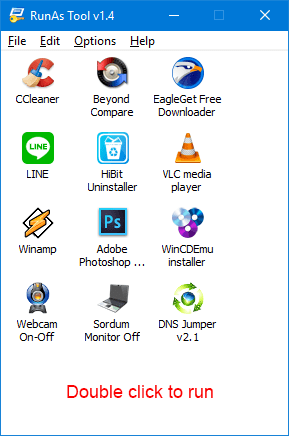
RunAsTool is quite a handy tool which is portable as well as free and works quite well. This is particularly useful for standard users to run certain apps with admin rights without having to have an administrator account on Windows.
The app works on all versions of Windows and you can download from the link below.







