When you install a new application on Windows, most probably it might also add up an item in the context menu (if the app actions can be triggered from the context menu). But at the same time, when you uninstall the app, the entries might still remain in the context menu. Context Cleaner is a free tool for Windows which is portable and free and allows you to manage context items in Windows. When you run the app you can see the context menu for different sections like folders, desktop etc.
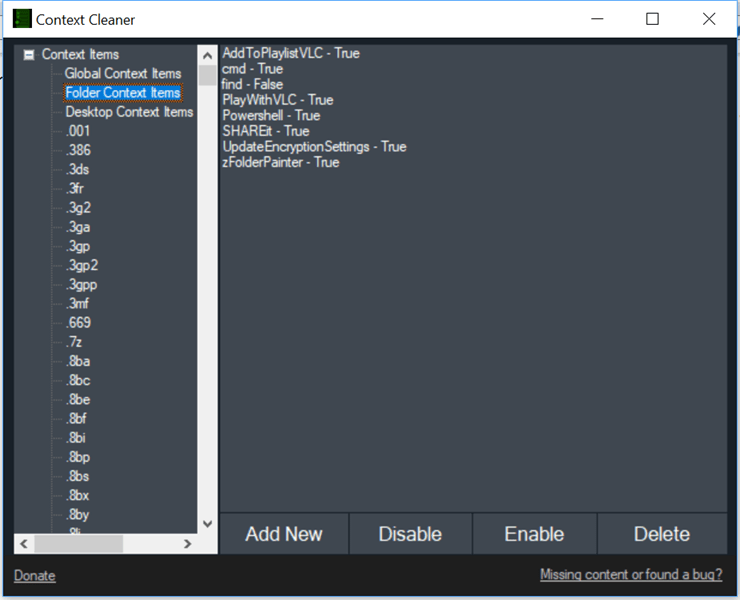
For each context menu, you can add a new item if you wish to have a custom context menu item. You can set the name, icon and also the command to be executed.
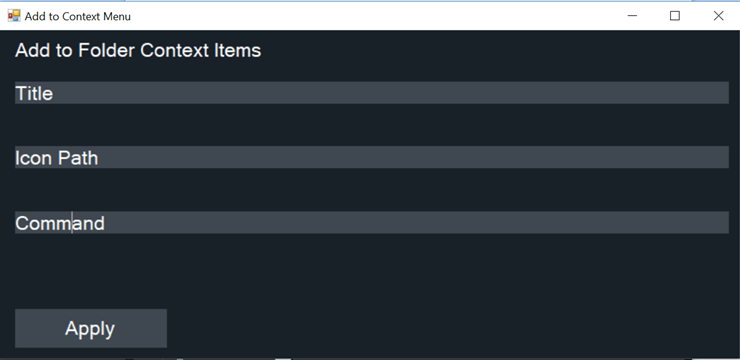
You also have the option to disable, enable or delete a context menu from the list of items for each menu. So in case, the software has left a context menu without deleting when you uninstalled the app, you can use this tool to clean it up.
Context Cleaner is a simple and yet portable tool which works well with Windows and allows you to clean up the context menu.
Download ConteClean up Context Menu in Windowsxt Cleaner







