Multiple monitors set up is not new and a lot of power users use multi-monitor set up at work. These multiple monitors will have their own brightness settings and you will have to change them from the respective monitors. Monitorian is a freeware tool for Windows which allows users to change the screen brightness of multiple monitors connected easily without having to change them at respective monitors. Monitorian adds a small icon in the taskbar for monitoring brightness and it lets you adjust the brightness of up to 4 monitors with a simple slider controls from your system tray.
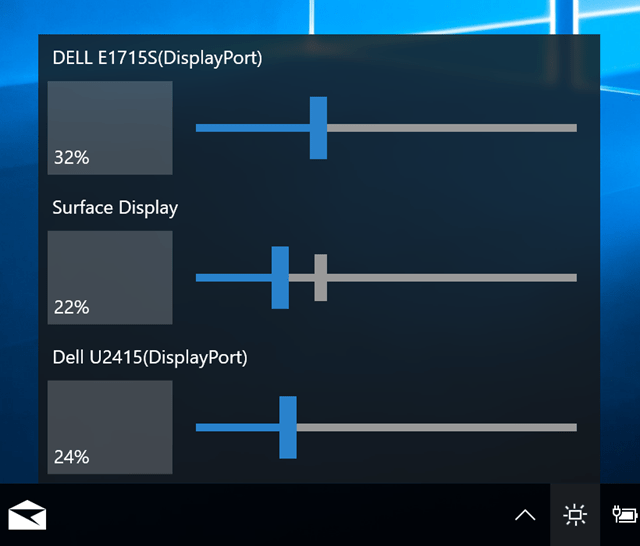
The app is portable and does not require any installation. All you need to do is to unzip the downloaded file and run the executable file. It will open Monitorian and the app will automatically detect all the connected monitors to your PC.
Once the monitors are detected, you can see individual sliders for each monitor connected to your PC. You can use this slider to change the brightness from one PC instead of having to do it from individual monitors.
Requirements for the app:
- Windows 7 or newer
- .NET Framework 4.6.2
- An external monitor must be DDC/CI enabled.
Monitorian is a pretty good option for people who are using multiple monitor set up on your PC.







