Laptops come in different screen resolutions, sometimes it might be HD or Full HD resolution, but sometimes it could be Quad HD as well. So based on the screen resolution, you might have to resize the font size on your laptop. Windows 10 offers an option to increase the font size by scaling the display. Sometimes when you scale the display, some of the apps might become blurry and as a result, the experience on your laptop might not be great. So how to change Windows 10 font size without scaling?
Alternate Font Sizer is a freeware app for Window 10 which allows you to adjust font sizes without scaling the display.
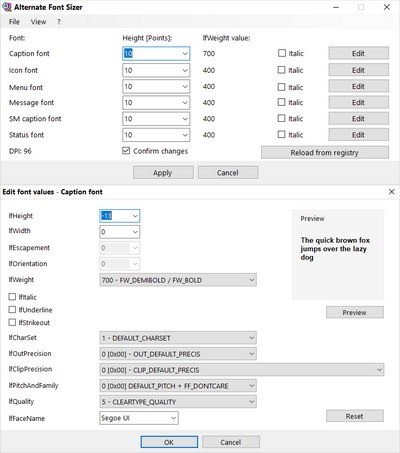
Once you install the app on your Windows, you can change the font size for captions, icons, menu, messages, status etc. You can set the height, weight and also italics for each of these options using the tool. The app also offers an option to edit the font values.
There is also an option to view the DPI of your display and italicize it. You can also edit multiple font values including width, strikeout, charset, orientation and more. Once you have made the changes to the font, you can click on the apply button to make the changes permanent. You will need to reboot the PC to make the changes in effect.
The only issue with the app is that you can reset it to default settings, so in case you want to reset, make sure you save the initial configuration in the app before making any changes to the system using the font sizer app.
Alternate Font Sizer is a pretty useful tool if you want to change the font size without having the scale the display. The app is available free of cost and can be downloaded from the link below.







