When we are done using the laptop or desktop at work, most of us use the shutdown command to completely turn off Windows. USB Shutdown is a freeware app which allows you to speed up Windows 10 shutdown and it automatically shuts down Windows when you remove the pen drive connected to the PC. Windows will initiate a forced shutdown of PC when you attach or remove a pen drive to one of its USB ports.
How to Set USB Shutdown?
To use this app, you need to download the portable app. Once you download the app, you need to run the USBShutdown.exe app as administrator.
Before running the app, make sure you have inserted the USB pen drive with which you want to shut down the PC. Once you have inserted the pen drive, you can run the app. The app will be running in the background.
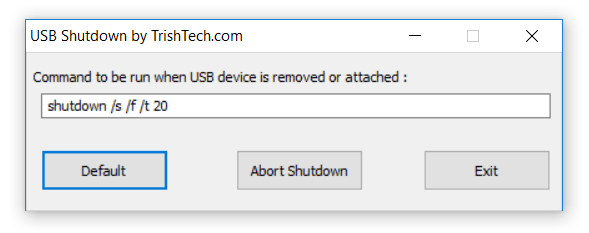
When you are done with your work, just remove the pen drive connected to the PC and you can see this message pop up. Windows will fire the shutdown command and you have less than a minute in case you want to stop it.
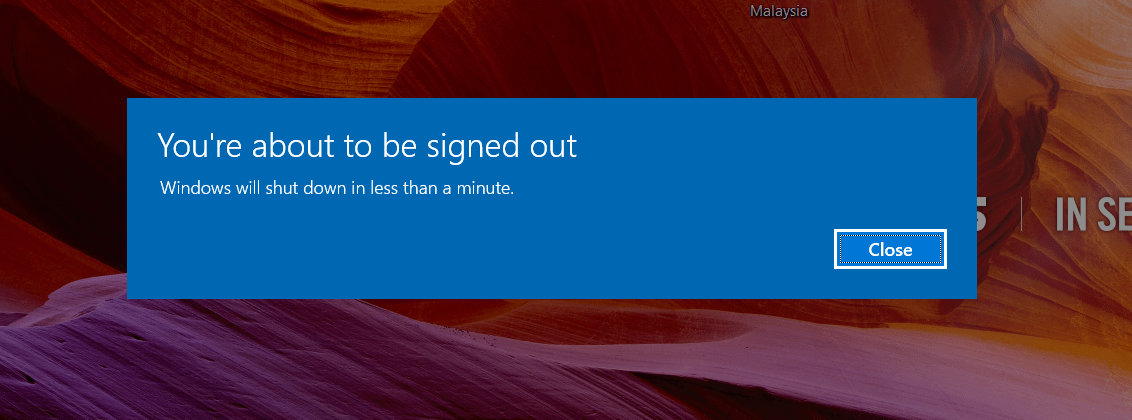
From the app’s interface, you can abort shutdown and once the shutdown is aborted, you get a confirmation that it has been canceled by the app.
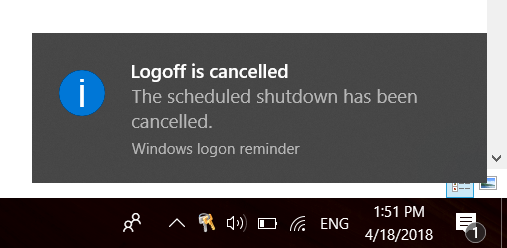
USB Shutdown works on Windows 7, Windows 8, Windows 8.1 and Windows 10 and we tested it on Windows 10. You can download the app from here.








Hi nirmal, your shared information is very important for us.