A lot of times we share documents in image format by using the screenshot option. While it is a handy option to share documents as a lot of users might not have installed application for viewing documents, it is also not the best option as users won’t be able to make any changes to the document or copy text from the document as it is an image format. In such cases, the best solution is to use OCR. So how to extract text from images using OCR?
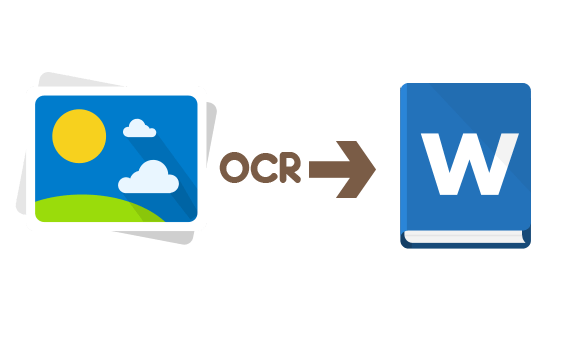
OCR is Optical Character Recognition and it is the conversion of images of typed, handwritten or printed text into machine-encoded text, whether from a scanned document, a photo of a document, a scene-photo. There are many tools for OCR available across different platforms.
How to Extract Text from Images Using OCR:
Easy Screen OCR is a freeware tool for Windows which can extract text from images using OCR capabilities. To extract text from images, follow the steps below.
1. Download Easy Screen OCR from the link.
2. Once you have installed the app, it runs from the system tray and you can right click on the icon and click Capture.
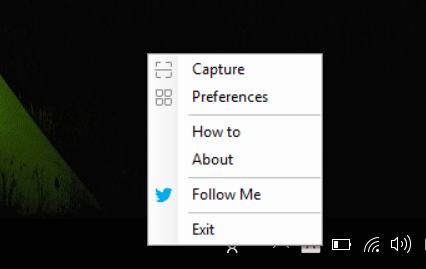
3. Now you can select the area of the image from where you want to extract the text.
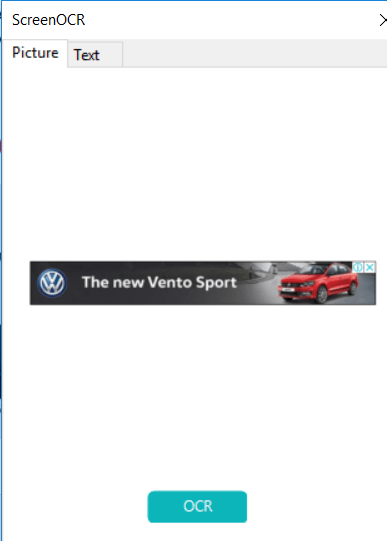
4. Once you have selected the area, it will populate in the app and you need to click the OCR button below to extract the text. The app will extract the text from the image and display it.
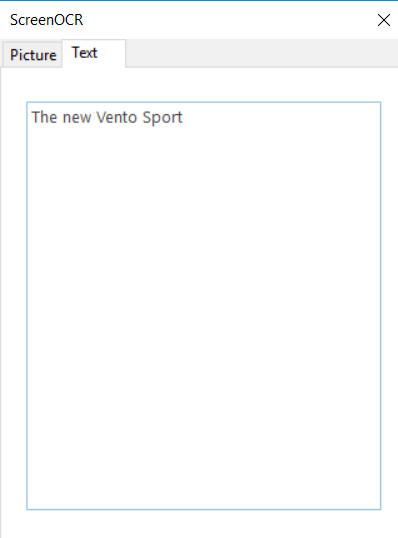
5. The app also has the option to set the hotkeys for capturing text, which can be set from the preferences.
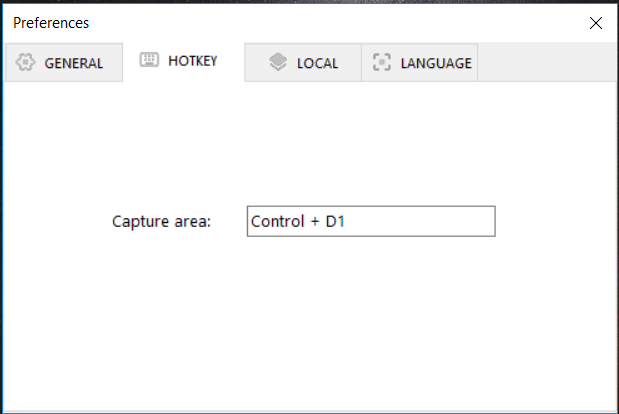
The Easy Screen OCR does a good job of converting images to text. For extremely complex images, the accuracy was not high, but it is still a decent option to consider.
It supports more than 100 languages and you can save the images in different file formats.







