The hard disk is one of the most important aspects of a laptop or desktop but we hardly look into the performance issues of the drives. When you buy a new hard disk, the manufacturer tells you the performance aspect of the hard disk by mentioning the read and write speeds. You can actually benchmark hard drive performance on Windows using a free tool called DiskMark.
It is a freeware and lightweight tool for Windows to determine its reading and writing speeds of your hard disk drives.
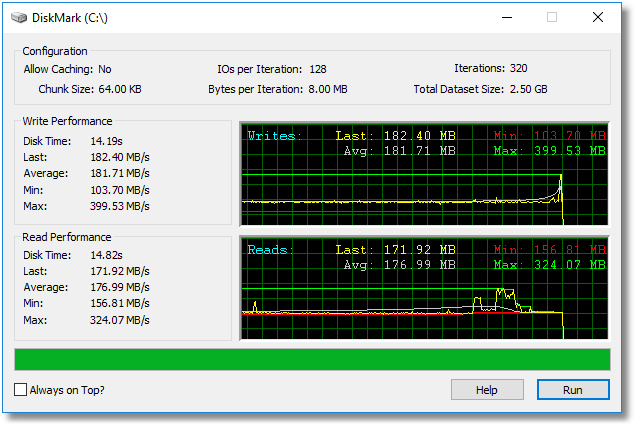
Once you install the application and run it, the app allows you configure the test parameters of the hard disk by choosing which disk you wish to target, the buffer size, and the number of times the file size is written on the disk while testing.
Once you start the benchmark process, the app will plot two graphs, one for write performance and the second one for the read performance. The app is capable of benchmarking removable drives as well once it is connected to your PC. You can easily select the drives from the main interface before starting the test.
Once you complete the test, you can see the minimum and maximum speeds for writing and reading from and to the drives. You can perform this task once in a while to check if there are any performance issues with the hard disk drives.
The app has a very simple interface and is easy to use as well. You can download the app from the link below. The app is compatible with all versions of Windows.







