We often install a lot of third-party apps and tools on our Windows PC. The biggest problem with these third-party apps comes when you want to re-install Windows or do a clean install. You will have to completely install all the apps from the beginning. This is where Cloning helps. Cloning is a free app which allows you to take a backup of installed apps and then restore it once you have done the clean install. The app is available freeware for Windows.
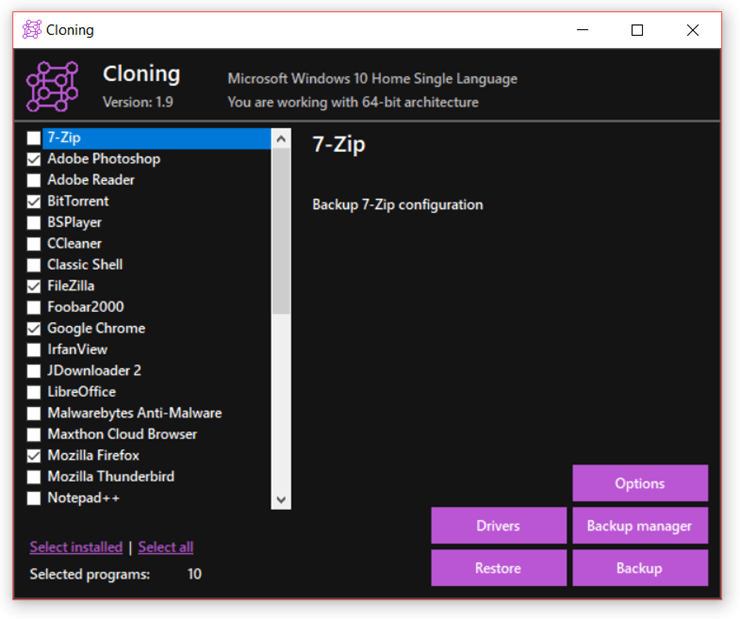
As you can see from the screenshot above, it can backup popular apps like Photoshop, Chrome, IrfanView, LibreOffice, Mozilla Firefox and Thunderbird, Opera, Qbittorrent, TeamViewer, Utorrent, VLC, and many more. You can use the application to select the list of all available apps which are installed.
Once you have selected, you can click on the backup button and the app will take care of backup. It also supports backup of registry keys for all the apps installed. While the app does not support all the apps on your PC, it does take care of most of the popular ones for Windows.
The application is not just limited to apps alone. It can also take a backup of all the drivers on your PC. It lists all the installed drivers on your PC and allows you to backup.
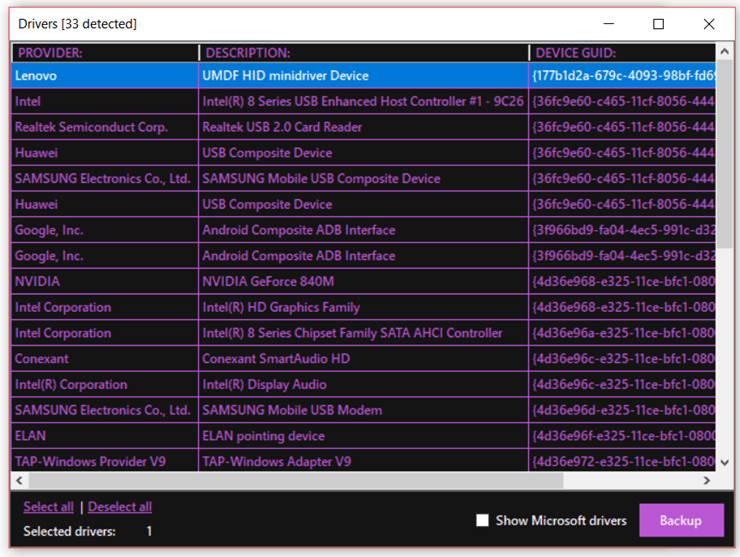
Once you have done the backup, you can use the backup manager to manage the backups which allow you to delete certain backup if not needed. There is also a restore option which allows you restore the backup. You can see the list of all backups available and select from the list to restore it.
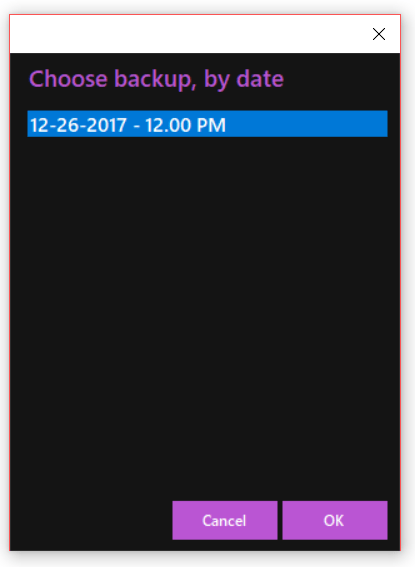
Features of Cloning:
- Automatic detection of installed programs
- Registry keys backup support is included
- Restoration is easy process
- Manage all the multiple backups using backup manager
- Backup your drivers for manual installation
Cloning is one of those really useful tools for Windows which saves a lot of time installing all the apps and drivers. The app is free and can be downloaded using the link below.







