Windows is the most popular desktop OS and millions of users use it on a daily basis. We also install a lot of apps on our laptop and it could be for work, gaming, fun, and leisure. But we seldom check if the installed software is updated to the latest version. There is no option to check for updates using a Windows interface since most of us use third-party software. SUMo or Software Update Monitor is one the most popular and highly rated tool to keep all your installed software updated on Windows.
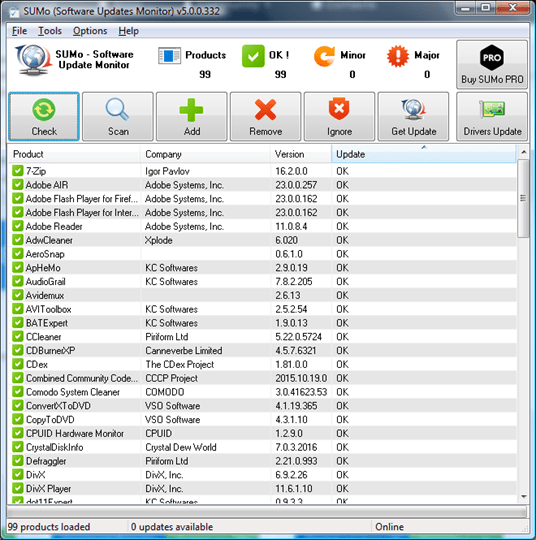
The app has a simple interface and once installed it can track all the installed apps on your Windows and check for the updates. It will show if any app has an update and the tool will take care of installing the updates. In case an installed app is not detected by the tool, you can also manually add a folder or app to check for updates.
With a single click, you can update the apps. SUMo is a really useful tool to keep your software updated on Windows.
Features of SUMo:
- Detects software installed automatically
- Detects the updates required/ patches for your software
- Detects required drivers update
- Filter / authorize Beta versions (user setting)
- Automatic self-update
- Direct access to software developer’s web site
- Ignore list : You can also add the list of tools for which you do not want to track or check updates.
SUMo is a handy app for Windows to keep your installed apps up to date.







