If you are using Windows as your primary OS, there might be many instances when you wanted to run a specific program at a specified time and date. While Window does allow you to schedule tasks, here is a freeware tool for Windows which does the task to run a program at a specific date and time.
RunAsDate is a simple and free tool to schedule a program for a specific date and time.
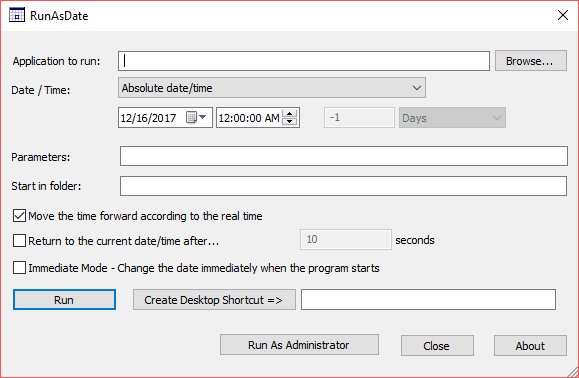
The application has a simple interface wherein you can select the exe file of the app to run using the browse button. This can be either an installed app or a portable app. Once you have selected the app, you can select the date and time to run the app.
This utility doesn’t change the current system date and time of your computer, but it only injects the date/time that you specify into the desired application. You can also run multiple applications simultaneously, each application works with different date and time, while the real date/time of your system continues to run normally.
RunAsDate intercepts the kernel API calls that returns the current date and time (GetSystemTime, GetLocalTime, GetSystemTimeAsFileTime, NtQuerySystemTime, GetSystemTimePreciseAsFileTime), and replaces the current date/time with the date/time that you specify.
The application does not require any installation and works as a portable app with support for 64bit Windows. It works with all versions of Windows including Windows 10. You can download the app from the link below.








can this change date for Tomcat server, or JAVAW.exe,
Means when i start server, my application runs in future, not in current time