Google has already announced the new version of Android, called the Oreo and also announced new Pixel smartphones running on this latest version. One of the important aspects of Pixel devices is that it runs on stock Android and comes with a simple interface and the launcher is called Pixel Launcher. The Pixel Launcher is available only for Pixel devices. But if you want to try the latest Android Oreo Launcher on any smartphone (without a Pixel device), you can try with Pixel Launcher. This launcher is made by a developer on Github and called Rootless Pixel Launcher.
You can install this on any Android smartphone without having to root the phone.

How to Install Android Oreo Launcher:
1. Download the APK for the app from the Github page. Now, copy this file to the Android phone.
2. Next step, you need to enable installation from other sources. You need to go to Settings > Security and enable the “Unknown sources” option on your phone. The screenshot below will vary depending on your phone.
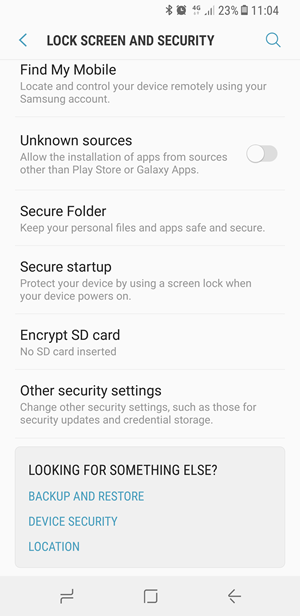
3. Once this option is enabled, you can install the APK file on your phone. Once the installation is complete, make this launcher as the default launcher on your phone. Also, the app will prompt to enable Notification access after you finish the installation. Now you can experience Android Oreo Launcher on your smartphone which brings in the look and feel of Android Oreo.
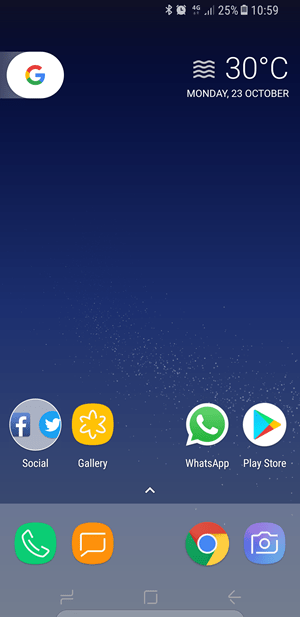
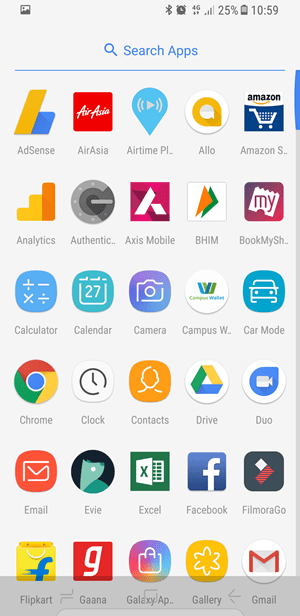








good post
I think this is good move by the android
Here are the steps to locate the devices, add them to the system, and make an easy access for using the devices.
Its a very nice aticle with awesome content.