Microsoft has released the latest update to Windows 10, the Fall Creators update and is now available for free download for all Windows 10 PCs. We have already shared on how to install this update manually in case you are not able to get it via update center. The Windows 10 Fall Creators update comes with lots of new features and improvements to the OS. One of the new features is the ability to pin contacts to taskbar. You can pin a maximum of 3 favorite contacts to taskbar. This means you can easily access them from the taskbar and share files and chat with them from the taskbar.
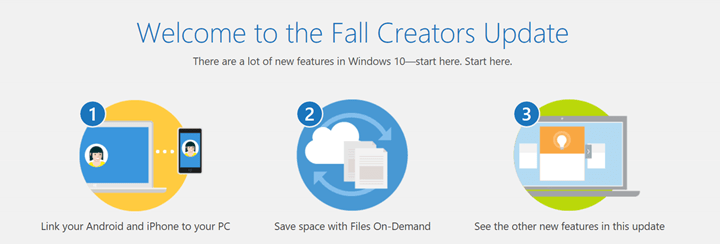
How to Pin Contacts to Taskbar:
In order to pin contacts to taskbar, you need to open the People icon in the taskbar and then search for the contact. You can connect apps like email, Skype or people app to get the contact. You can also go to People app and pin the contact from there in case you are not able to access it from the tab.
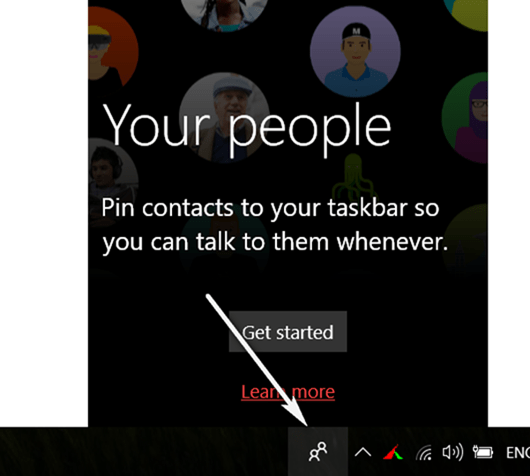
Once you have found the contact, you will see an option, Pin to taskbar or Pin to start. Here select the option Pin to Taskbar.
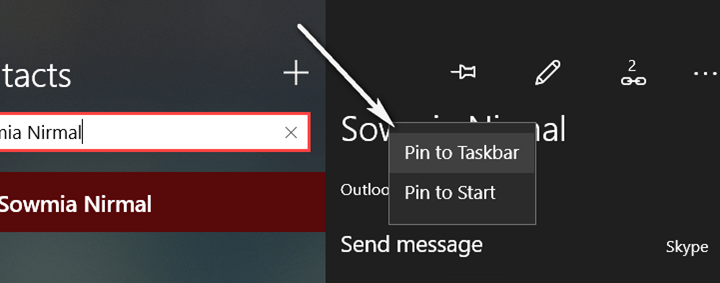
In the final step, you will be asked for a confirmation. Once you confirm, the contact will be pinned to the taskbar.
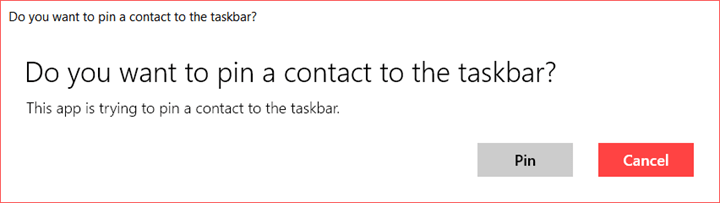
Uses of Pining contact to Taskbar:
Sharing is one of the best uses of pinning the contact to taskbar. If you have pinned a person with whom you frequently exchange files or chat, then you can just drag and drop files on to the contact. For example, if you drag and drop a file (like document, zip or presentation), it will automatically open the email with the contact and you can quickly sent the email without having to open the Mail app. Similarly you can also chat using Skype.
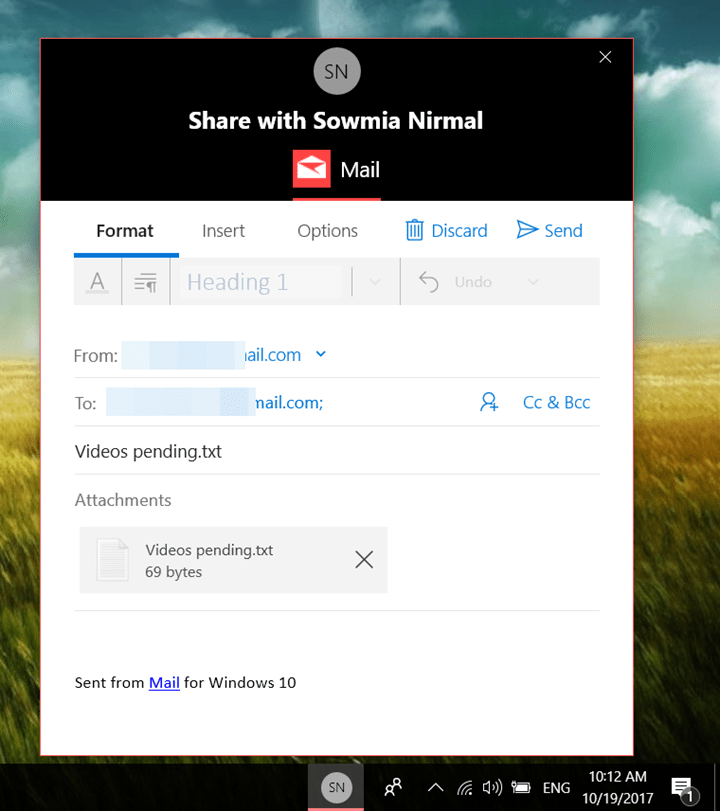
Emoji from your pinned contacts are able to appear and animate right from the taskbar. Every time you click the pinned contact, you can see all the connected app and directly connect with the person without opening the app.
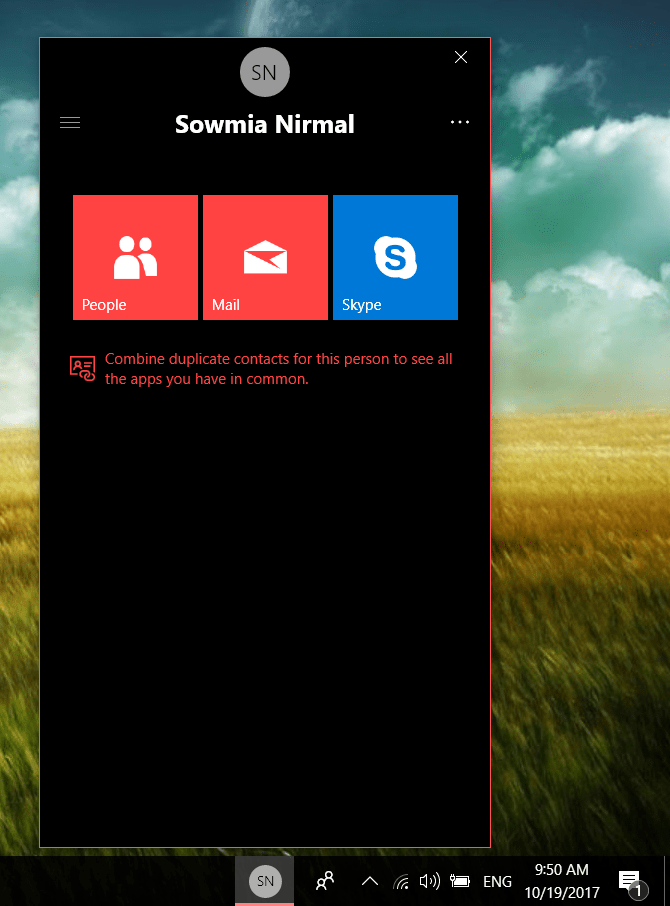
This is a pretty handy feature especially if you connect with the person quite often.







