Microsoft has released the latest update for Windows 10, the Fall Creators update. The update Windows 10 Version 1709, brings in new features and improvements to Windows 10. There are some design changes and also improvements to Cortana, Edge and Photos app. As with the previous updates, the Windows 10 Fall Creators update will be rolled out in phases and will be available to all eligible Windows 10 PCs. But in case you do not want to wait for the official update to arrive, you can also install it now. Here is how to install Windows 10 Fall Creators Update.
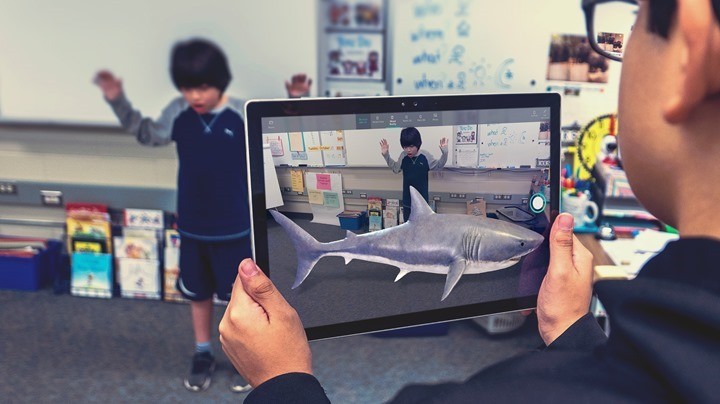
The Regular Way:
The normal way is to check for new update on your PC. To do this open the Settings panel on your Windows 10. On the Settings page, navigate to Update & security > Windows Update. If there is an update for your PC, it will be notified on the update page and you can start downloading it from there.
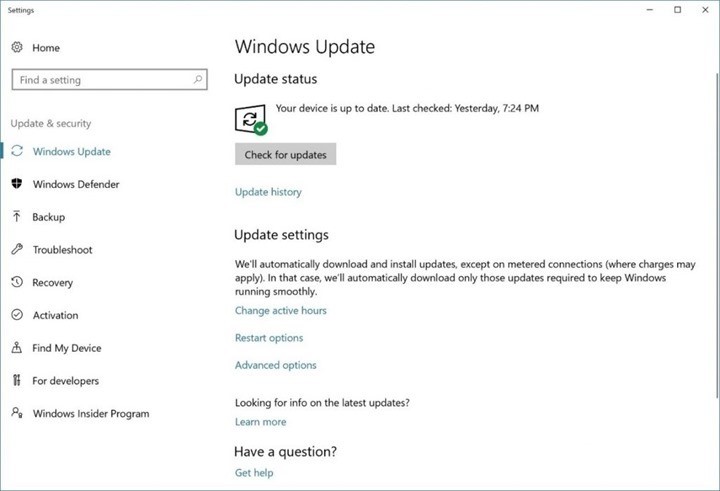
If you are not able to see the update, you need to wait for it since the roll out will happen in phased manner.
Manual Install:
If you do not want to wait for the update, you can manually install it. The method is to utilize the Update Assistant. To do so, click the Update Now button on the Software Download Site. You’ll need a licensed version of Windows 10 to use this method to get the feature update. This is one method of manually installing it.
Alternatively, you can download and run the Media Creation Tool on the same site, which will help you perform a clean installation or reinstall of Windows 10. Clean installing Windows 10 will delete all your existing files.
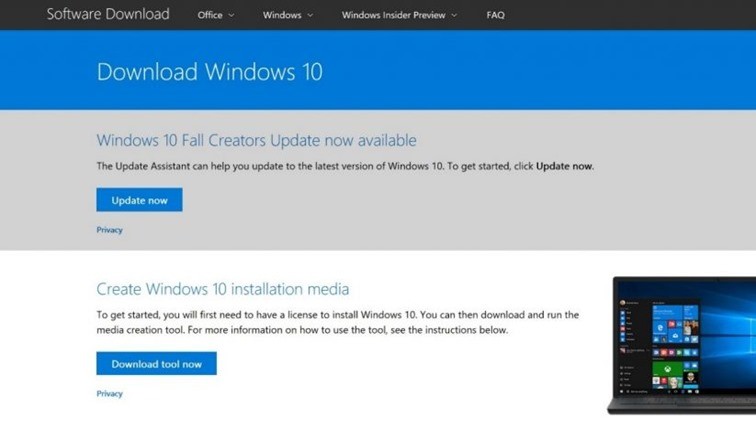
These are the two ways to install the Windows 10 Fall Creators update on your PC.







