Windows 10 allows you to do customization with registry as well as general settings. But some of these settings are not available for a novice user. Win10Clean is one such simple and straight forward tool which allows you to tweak Windows 10 settings. So what type of tweaks does Win10Clean offers?
The app offers some useful options which are otherwise not available to the user. Even if you are new to tweaking, you can’t go wrong with this app as a starting point for changing some settings.
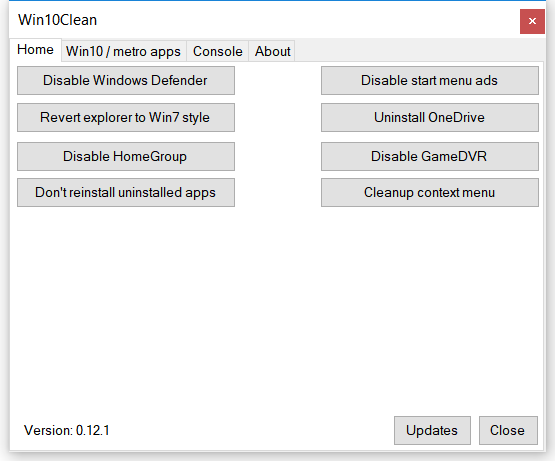
It comes with three main tabs. The home tab has some useful options like disable Defender, revert Explorer to Windows 7 style, disable Homegroup, Don’t’ reinstall uninstalled apps, disable start menu ads, uninstall OneDrive, disable GameDVR, and clean up the context menu.
If you look at these options, they are not available otherwise from the settings. The second tab has Win10/metro apps where in you can uninstall the metro apps which comes preinstalled on the device. You can remove metro apps like XBox, Store, Photos, Cortana, Maps, and more. You just need to select the file and then click on the delete option.
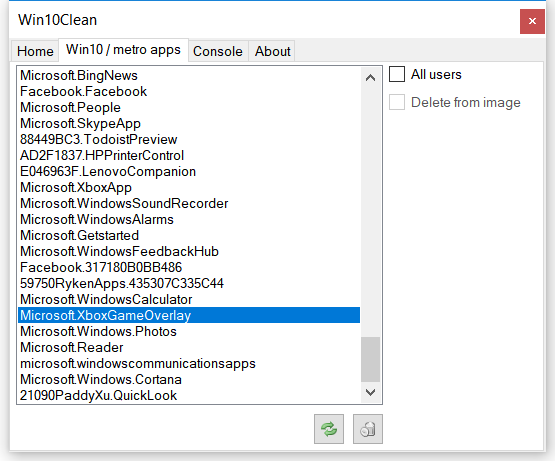
The app is free of cost and available as a portable one and does get rid of the most common Windows 10 annoyances easily. Even though the app will make changes to the registry when they decide to, it is reversible and can be reset to the original form. Win10Clean is a qood app to fine tune your Windows installation.







