Group Policy Editor is a tool in all versions of Windows and it helps administrators manage policy settings in Microsoft Management Console (MMC) snap-ins. While Group Policy editor allows you to manage the policies and also edit them, some of the versions of Windows does not have this option. Group Policy is feature of Windows controls management and configuration of the OS, applications, and users’ settings. But in home version it is not accessible and if you type gpedit.msc, it shows an error.
Policy Plus is a free tool which is portable and provides a good alternative to editing group policy on your PC. The app works even on home editions of Windows 10.
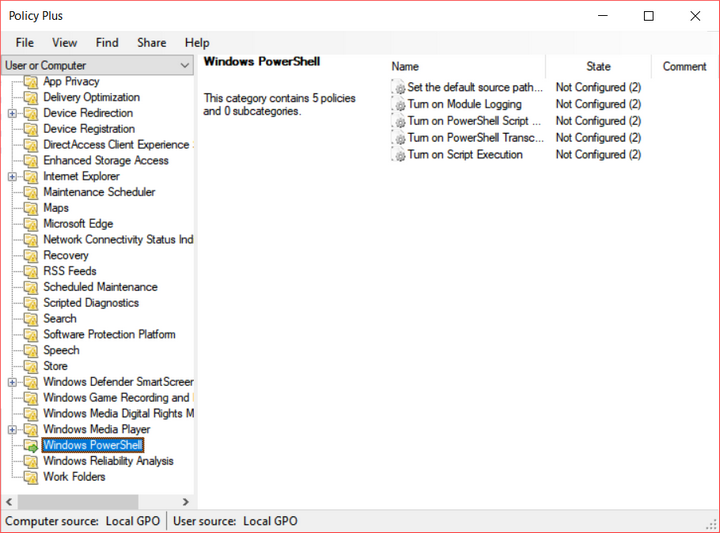
Once you have downloaded the file, you can just run the exe file to display all the policies. It lists all the policies in different categories like Control Panel, Desktop, Network, Printers, Server, Shared Folders, Start Menu and Taskbar, System, and Windows Components. If you are having the home edition of Windows, go to Help menu and select Acquire ADMX Files. This will download the missing policies for your home version.
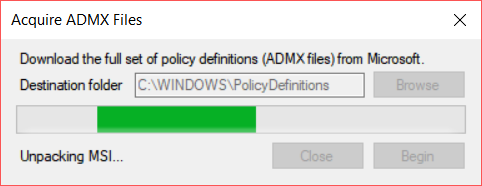
Policy Plus comes with lots of hidden features which are otherwise not available to users. Typing “Gpedit.msc” in run command will open Group Policy Editor. Policy Plus is a very handy tool especially for home users of Windows who do not have access to group policies. Also, you do not have to install anything as it is completely portable.
While the app is still under development, it works perfectly fine without any errors.
Features of the app:
- Run and work on all Windows editions, not just Pro and Enterprise, includes Home as well.
- Comply fully with licensing (i.e. transplant no components across Windows installations)
- View and edit Registry-based policies in local GPOs, per-user GPOs, individual POL files, offline Registry user hives, and the live Registry
- Navigate to policies by ID, text, or affected Registry entries
- Show additional technical information about objects (policies, categories, products)
- Provide convenient ways to share and import policy settings








Yesterday I posted a message here. Where is it?
This message:
I have Windows 10 home 64-bit. The specific setting I wanted to change in the Group Policy was “Configure Automatic Updates” to stop Windows from updating and installing updates automatically.
I tried both methods: ‘Policy Plus’ and the one provided bij https://www.itechtics.com/easily-enable-group-policy-editor-gpedit-msc-in-windows-10-home-edition/.
With both I can access the Group Policy settings. With both it is possible to change the setting for “Configure Automatic Updates” to option no. 2, “Notify for download and notify for install.” Unfortunately changing this setting did not have the required effect. Windows keeps on downloading and installing updates automatically.
1. Does anyone know why?
2. Is there a fix?