WhatsApp is without doubt the most popular instant messaging and social network available for information sharing. WhatsApp is available as an app for all mobile platforms including Android, iOS and Windows Phone. But if you want to use WhatsApp on desktop like Windows or Mac, you need to use WhatsApp web. But now WhatsApp has released a desktop version of the app which is basically a web wrapper, but you can use it as a standalone app.
This is useful for people who do not want to use on a browser and want a standalone app. To install standalone WhatsApp for Windows, you need to go to WhatsApp.com/download and select the downloadable version.
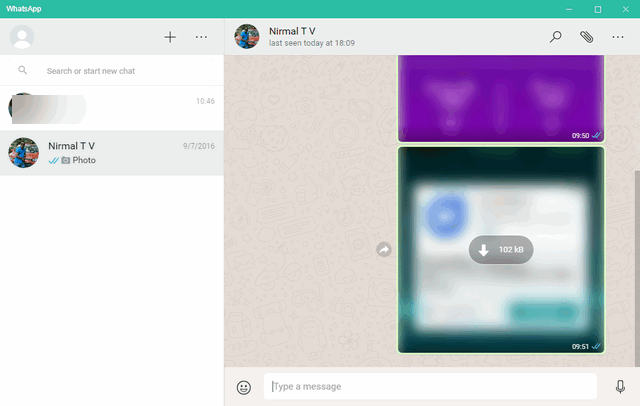
WhatsApp for Windows comes in both 32 bit and 64 bit versions. It is available for Windows 8 and higher and has support for Windows 10 as well. Once you have downloaded the app, you need to scan the QR code available on the app using the mobile phone where you have WhatsApp configured. This is basically the same process you followed for WhatsApp web.
Under the settings, you can see the option to change the chat wallpaper and manage notifications for the app.
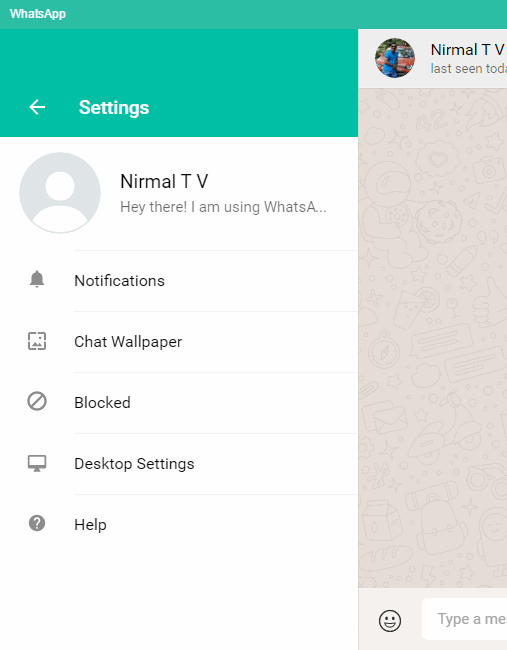
Under the desktop settings, you can select the option to enable WhatsApp at Windows login.
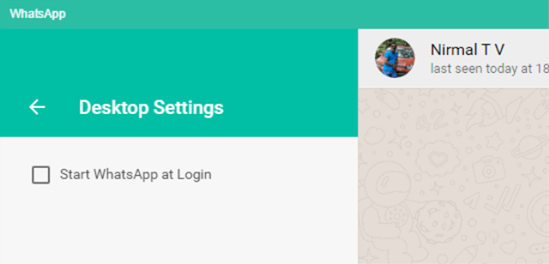
While there isn’t any added features in the desktop version, you do’’n’t have to keep the browser running on Windows to use WhatsApp on desktop.








I have tried Bluestacks on Windows 7 a long ago for some time it worked perfectly fine but after 2-3 months later when the bluestack was started it began to give lots of error, i re-installed bluestack but the problem was not solved.