Microsoft Office is one of the well-known software available across multiple platforms. The suite of apps includes Word, Excel, PowerPoint and more. But a few years back Microsoft announced a subscription-based Office called Office 365. So what are the differences between Office 2016 and Office 365? In this post, we will compare Office 2016 vs Office 365.
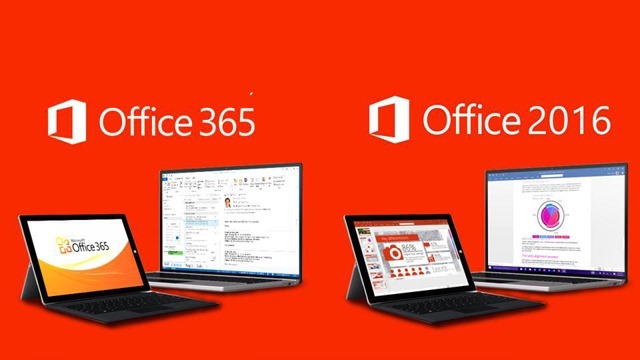
Office 2016 is a one-time purchase model which means you pay a single time for the bundled apps based on the type of package you opt and you can use as long as you want without paying for any additional license. One-time purchases are available for both PCs (such as Office Home & Student 2016) and Macs (such as Office Home & Student 2016 for Mac).
But the downside with one-time purchase is that there is no upgrade option available. This means when the newer version of Office is released, you will have to purchase it again if you want the latest version paying the full price.
On the other hand Office, 365 is a subscription based model. Office 365 includes the most recent version of Office, which currently is Office 2016. It comes with the applications like Word, PowerPoint, and Excel, plus extra online storage, tech support at no extra cost, and more.
You can either choose to pay the subscription on a monthly basis of go for a yearly plan. If you are going for Office 365 Home, you can share the plan with 4 members of the family. And with Office 365, you get the latest version of the apps when they are released, so you will be updated with the latest features.
| Office 2016 | Office 365 | |||
|---|---|---|---|---|
| Cost | Pay a single, one-time cost | Pay a monthly fee, or save by paying for a full year | ||
| Office applications | Yes | Get Office 2016 applications, like Excel, Word, and PowerPoint. Your apps won’t be updated when new features are released. | Yes | Get the latest version of Office applications, like Excel, Word, PowerPoint, and Outlook. Right now that’s Office 2016, but your version will continue to receive new feature updates. PC users also get Access and Publisher. |
| Feature updates | No | Security updates are included, but you won’t get new features that are added to Office 2016. Upgrades to major releases are not included. | Yes | Your version of Office will always be improving. Get the latest features and updates from Microsoft. Major upgrades to future versions are included. |
| Install Office on more than one computer (Mac or PC) | No | One-time purchases are designed for a single operating system, so your copy of Office is good for either one Mac or one PC. | Yes | With Office 365 Home, you can install Office desktop applications on up to 5 computers, which can be a combination of Macs and PCs. If you don’t need all of those installs, share them with members of your household. |
| Install Office and get advanced features on tablets and phones | No | Get basic editing features only on your tablet or phone. | Yes | Get extra features when you sign in to Office apps on your device. With Office 365 Home, you’ll get these extra features on up to 5 tablets and 5 smartphones. |
| Extra online storage | No | Not included. | Yes | Securely store your files in the cloud and access them from anywhere. Get 1 TB of OneDrive cloud storage per user, for up to 5 users. |
| Technical support is included | No | Initial technical support is included for installing only. | Yes | Contact us throughout your subscription at no extra cost for help with technical issues, or for subscription and billing support. |







