When you boot in Windows, a lot of Windows services are also started with the boot. This is quite similar to some of the installed tools and software which starts up on booting. While some of these services are useful on a daily basis, we seldom use others. If you disable these unused services, you might see an improvement in performance of Windows. Although you can manually optimize Windows services by opening the service manager, it is not for novice users. This is where Easy Service Optimizer comes handy.
Easy Service Optimizer (ESO) is portable freeware to optimize services for almost all Windows versions including Windows 10.
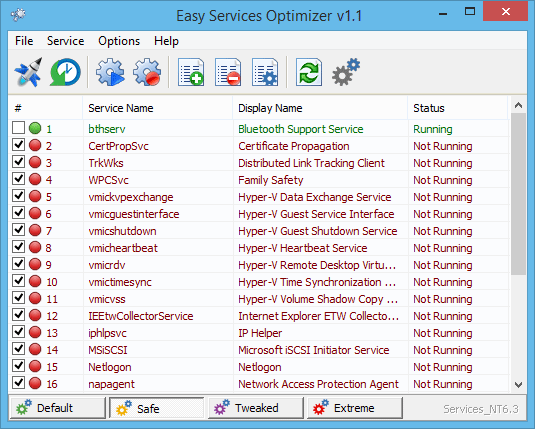
Some of the services which you can safely disable if you are not using are:
- Print Spooler (if you are not using printer)
- Bluetooth Support (if you don’t use any Bluetooth devices)
- Remote Registry (this is not usually enabled by default, but if is you can disable it for safety)
- Remote Desktop
Once you run this portable app, you get 4 choices :
- Default (your current list of services)
- Safe (a no risk selection)
- Tweaked (an optimized selection)
- Extreme (a high level of optimization)
In case you are not sure which option to apply, you can always go for safe as it will not stop any services other than the ones which are not needed. Editing the list only changes the service’s startup type and will not actually delete it.
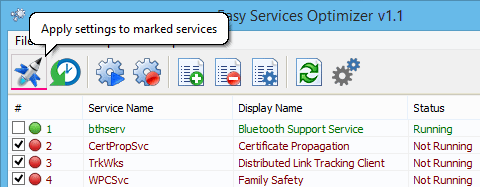
You can easily change the service lists. You can add, edit, or delete a service. You can start, stop, or restart a service using this app. In case you want a custom choice, you can customize a pre-selected list, or create your own. Easy Service Optimizer also offers command line support.
In case you want to optimize services on Windows, Easy Service Optimizer is definitely one of the best options.
Download Easy Service Optimizer








That seems like a good idea but is it safe? I mean, can I be sure that it won’t shut down any necessary services that my PC needs to function properly?