In Windows you can map a network drive on your PC which means you can access the files in another PC using the network and map these drives directly to your computer. There is also an option for auto connecting these mapped drives to Windows each time you logon to Windows. But the process of auto connect is quite slow in the default Windows options. So in case you are a person using networked drives, here is a simple freeware tool to automatically map network drives in Windows after logon.
Network Drive Control (NDC) is a simple utility which examines the network environment after you logon to Windows and based on what network it found itself on, it would only attempt to map those drives it knew were on that network.
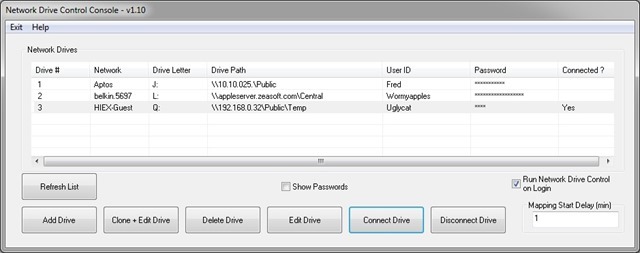
According to the author the app basically does how a printer is detected on Windows and connected to the PC on logon. NDC is quite handy since it has the ability to configure the automatic mapping of network drives when you logon based on the network(s) to which you are connected. And example would be to have your laptop automatically connect and map one set of network drives when at home, and another set of network drives when at work or school, and none if it detects that the PC is connected to a network where no mappings have been configured.
Network Drive Control has no limit to the number of networks or drives that can be configured (except Windows built in limits) and supports drive mapping via Server Message Block (SMB), Common Internet File System (CIFS), Netbios, as well as WebDAV.
Network Drive Control utilizes Windows features built into Windows and it works on Windows Vista through 10 (both 32-bit and 64-bit).
If you connect to multiple networked drives at your office or home, then this is definitely an useful utility. You can download the app from here.







