Although most of us using a Windows PC might have large capacity hard disks, there are still many large folders and files taking up storage space on your hard disk. Some of these files might be temporary files or unwanted junk files. But searching these files using the Windows Explorer is not an easy task. This is where the free app Large Files and Folder Finder comes handy.
Large Files and Folders Finder+ can find large files and folders on all of your hard drives as well as on any connected USB pen drives or smartphones and tablets. Using low level Windows APIs, Large Files and Folders Finder+ scans non-encrypted NTFS disks.
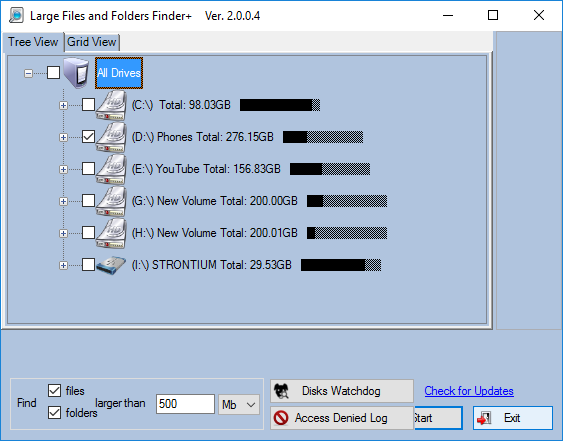
Once you have installed the app, you get to see all the connected drives in the main interface. You can select the drives to scan for large files and then specify the size of the file for which you need to do the scan. By default the size is set as 500MB. Once you hit the scan button, the app scans the drive for all folders and files matching the size set.
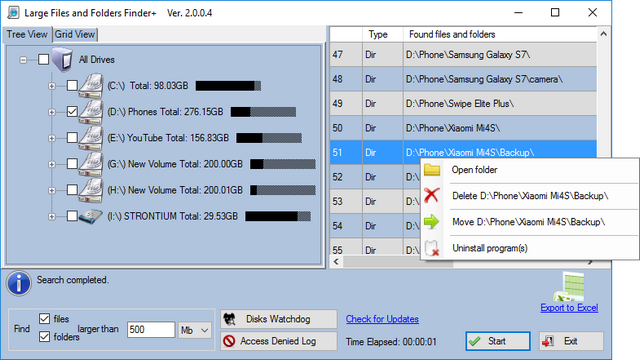
You can double click on the list to open the folder or right click to perform actions like delete or move folders or uninstall the application (if any). The utility can be used to search your local hard drive, mapped network drives, USB drives, Android phones or tablets (only in USB drive mode). There is also a Disks Watchdog feature which will notify you if used space on the disk(s) exceeds specified amount.
The app is available free of cost and can be downloaded from here.








There is nothing like the Everything app!