Shadow Copy or also called as Volume Shadow Copy is a service included in Microsoft Windows that allows taking manual or automatic backup copies or snapshots of computer files or volumes. It is implemented as a Windows service called the Volume Shadow Copy service. So every snapshot created contains your folders and files and you can access them.
ShadowCopyView is a simple and portable freeware tool which allows you to access these snapshots. Every snapshot contains an older versions of your files and folders from the date that the snapshot was created, you can browse the older version of your files and folders, and optionally copy them into a folder on your disk.
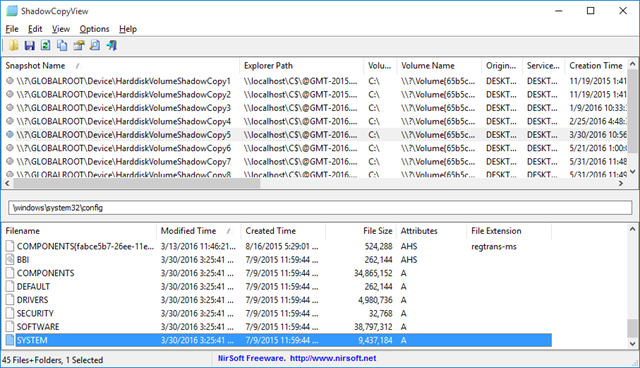
To access the shadow copy, Windows offers an option by by right-clicking on the file/folder/drive, choosing ‘Properties’ and then ‘Previous Versions’. But this method does not show all the versions of shadow copy created.
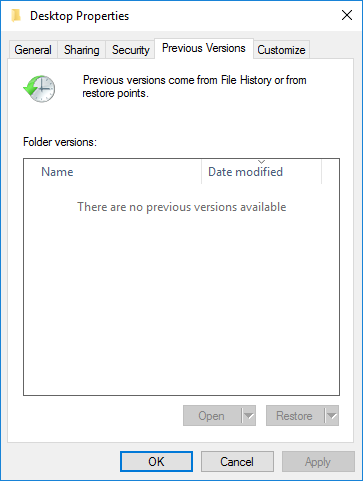
ShadowCopyView app allows you to view all of them. You just have to run the portable app in administrator mode giving full access. The app has two pane view, where in first pane shows the shadow copies available, the second one shows the file list when you select a particular shadow copy. You can extract/copy files by from a snapshot by selecting files/folders in the lower pane and then pressing F8.
The app works on any version of Windows, starting from Windows Vista, and up to Windows 10. It comes in both 32bit and 64bit versions.







