Have you ever been in a situation where you are downloading a large file or uploading a YouTube video and Windows goes to standby mode after some time? This is where the new app called Stand-Bye helps. The default Standby option in Windows is pretty limited and you do not have any advanced controls to manage it.
This new app offers advanced control over the Windows standby feature and helps in saving power by suspending your computer into a standby state. The difference between the default standby in Windows and the app is that you can set the threshold limit for standby.
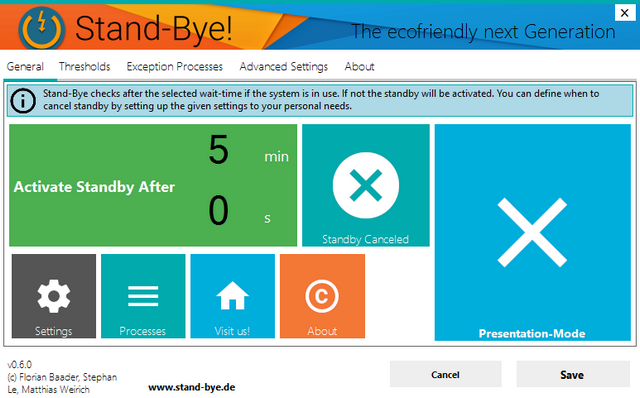
This means if you have a process running in the background like downloading a file or uploading a video, the app prevents Windows from going into sleep mode or hibernate. Stand-Bye gives you complete control and lets you customize the settings and thresholds for when your PC is supposed go into standby and save power.
The app is available in portable edition as well, this means there is no installation required.
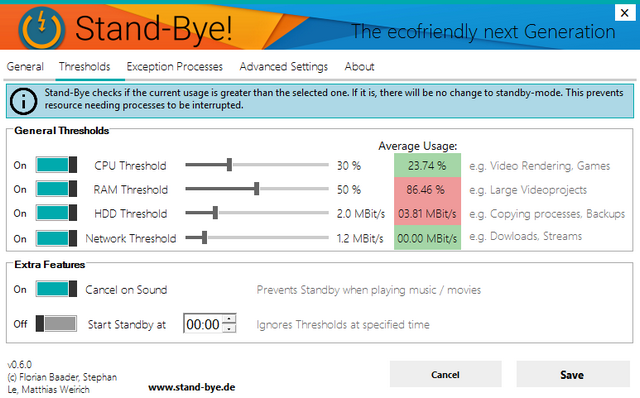
The app allows you to set the limit for CPU, RAM, hard disk and network usage. The app will also prevent standby if music or video is being played in the background. You can also set a particular process to the app which means unless the task is completed, the computer will not go into sleep mode. This is also helpful in presentation mode.
Stand-Bye is definitely one of the useful apps for Windows especially for people using laptops.







