The network interface on your Windows has a MAC address which is assigned by manufacturer while it is assembled in the factory. MAC stands for “media access control” and this can also be called as physical address.
Each network adaptor has a MAC address. So if you have a Wireless interface and an Ethernet interface, both will have a separate MAC address. Now, in case you want to change the MAC address, here is how to do it.
MAC address of your device can be used track your device. So you can always change it or spoof it using different methods. You can use the default Window interface to change it. To do this, right click on the start menu and select Device Manager from the menu.
In the device manager, right click on the network interface for which you want to change the MAC address. In the right click menu, select properties.
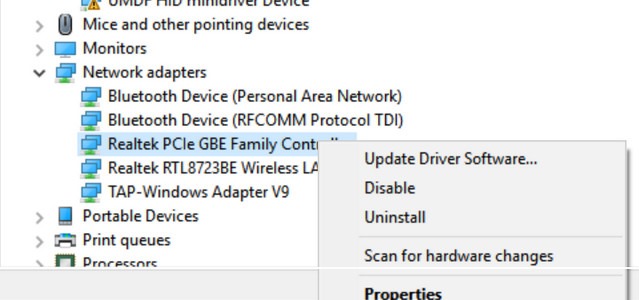
Under the properties tab, select the Advanced tab. Now select the Network Address option. Here you will see the option to set the value. Select the value check box and enter the value you want to choose.
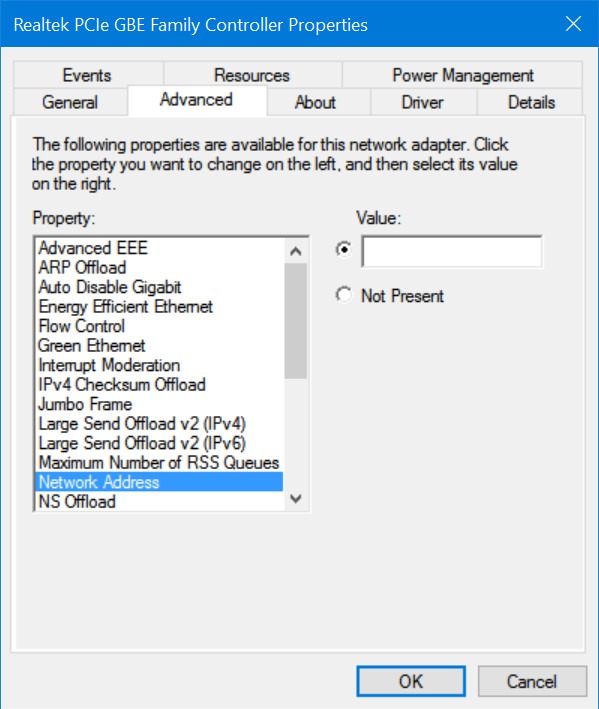
Now click ok and your new MAC address is set for the interface. For each network interface you will have to set it separately.
You can also use third party tools like Technitium MAC Address Changer, allows you to change (spoof) Media Access Control (MAC) Address of your Network Interface Card (NIC) instantly. It comes with a simple interface where you can select the network interface and change the MAC address.
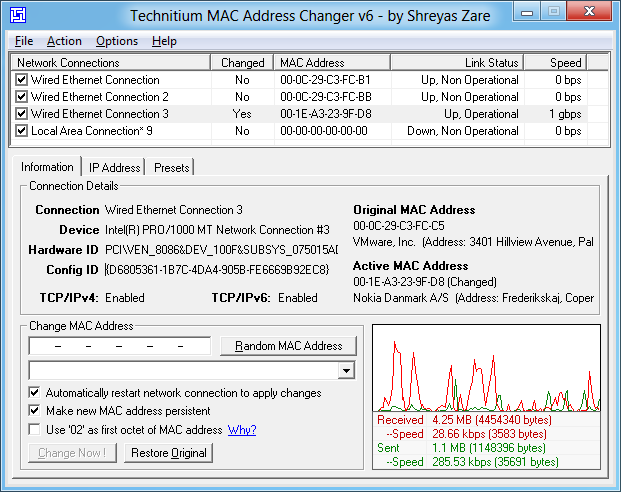
You can also set random MAC address using the generator available in this app. This app works perfectly well on Windows 10, 8 & 7 for both 32-bit and 64-bit.








Just so you know this doesn’t work on a hp ProBook running Windows 10 with a Realtek RTL8723BE 802.11 bgn Wi-Fi Adapter. When in “network adapters” “properties” and “advanced” tab there is not a “Network Address” option to click. Also, I’ve tried changing it in regedit and it doesn’t stay and I’ve tried using the auto mac spoofers like Technitium and they don’t work. So you should probably put a disclaimer that this won’t work with a Realtek RTL8723BE 802.11 bgn Wi-Fi Adapter.