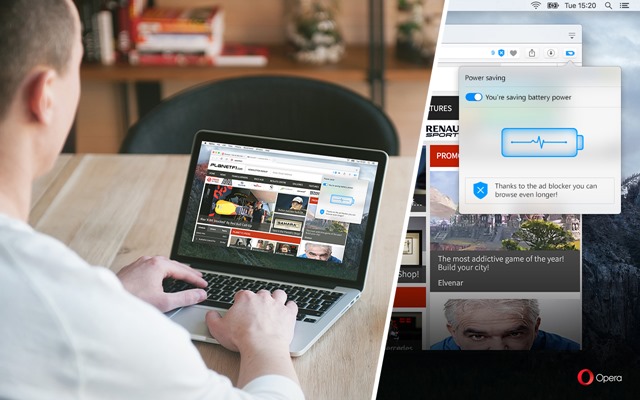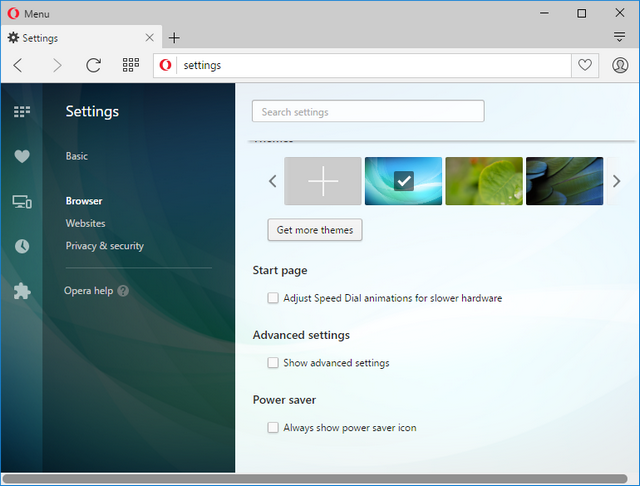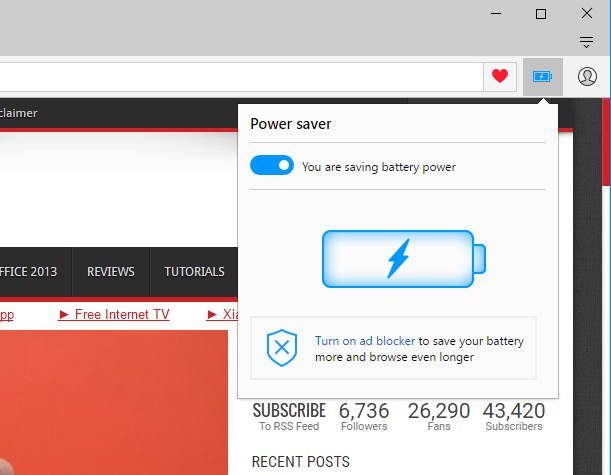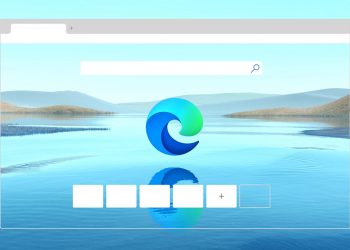After announcing VPN support and ad-blocker for Opera desktop browser, the company is now bringing in a new feature which will save battery life on your laptops when using the Opera browser. Opera browser is the first browser to include a dedicated power saving mode, designed to extend your laptop battery life by up to 50% when compared to other popular browsers like Google Chrome.
If you are a person who browses the web for quite long time, then this feature should be handy to get some more juice out of your laptop battery.
If you open too many tabs on your browser, this will obviously have an effect on the CPU and in turn, affect the battery life of your laptop. To reduce this, Opera is enabling a power-saving mode, which when turned on saves battery life. Based on the tests conducted by Opera, the results are indeed promising with almost 50% savings in battery life.
This test was conducted on Lenovo X250, Core i7-5600U, 16GB RAM and Dell XPS 13, 16GB RAM running on Windows 10, 64-bit, high-performance power mode.
How to Enable Battery (Power) Saver on Opera Browser?
To enable the battery saving mode, first, go to the browser settings. Click on the File menu on the top left corner and select settings. Under the browser settings, scroll down and you will see an option Power Saver. Check the box against “Always show power saver icon”.
Now you can see the battery icon on the top right corner of the browser. Click on the icon and you can enable battery saver mode on Opera.
Here are some of the optimizations done to Opera Browser.
- Reduced activity in background tabs
- Waking CPU less often due to more optimal scheduling of JavaScript timers
- Automatically pausing unused plug-ins
- Reduced frame rate to 30 frames per second
- Tuning video-playback parameters and forcing usage of hardware accelerated video codecs
- Paused animations of browser themes
The latest developer build comes with this feature. You can download it from here.