Microsoft search engine, Bing is also known for awesome quality images on its home page. We have already covered on how to get these images as your desktop wallpaper on Windows 10. Now, if you want these awesome images as your Windows 10 lock screen, here is how to set it.
Amazing Lock Screen is a simple and free app for Windows 10 which can be downloaded from the store.

Using this app, you can set any of the latest eight wallpapers available from Bing as your lock screen. Another useful feature of this app is that you can also copy the image to your PC whcih means a local copy of the image is saved in your PC. Once you install the app, it will prompt you whether you want to set it as lock screen image.
From the settings of this app, you can select if you want the images locally saved.
Features of this app:
- The best lock screen images in amazing HD resolution
- Daily background updates
- Live tile of the most recent 5 images
- Save the images locally for use as wallpapers
If you want to customize your lock screen with stunning images from Bing, then Amazing lock screen is a useful app. You can download it from the Windows Store.
[appbox windowsstore 9wzdncrfj321]
Another app which allows you to set Bing wallpaper as lock screen is Dynamic Theme app from the store. The app comes with a unique interface which resembles the settings of Windows 10. You can set the background and lock screen with Bing wallpapers using this app.
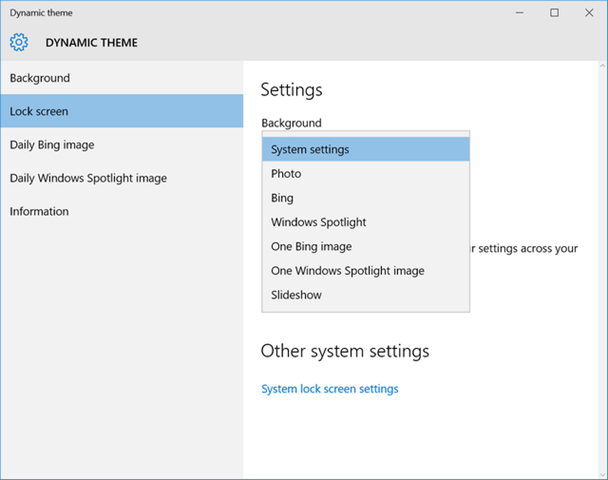
The app also provides alert to indicate when a new daily Bing image is published. There is also an option for automatic or manual saving of daily Bing and/or Windows Spotlight pictures. The app is available free from the Windows store.








omg!! this helped A LOT! thanks much !!