While Evernote and OneNote are the two most popular note taking apps available across multiple platforms, OneNote is slightly more feature rich than the former. While many users might want to move from Evernote to OneNote, there isn’t a proper tool to migrate.
We had previously covered a third party tool to migrate from Evernote to OneNote. But this tool was not perfect the migration was not complete. But now Microsoft is releasing a new Evernote to OneNote migration tool.
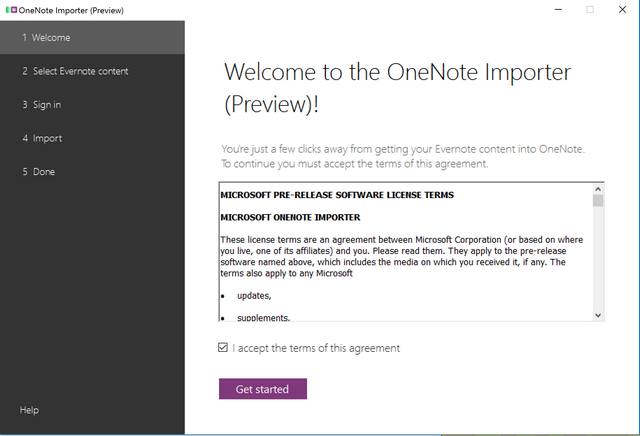
When you run the OneNote Importer tool, it finds any Evernote content on your computer and sends it to OneNote. You can choose any Microsoft Account to use with OneNote, no matter if it’s a personal Hotmail, Live.com, or Outlook.com account.
In case you do not have Evernote installed, you can also select the Evernote export file in .enex format. In the next step, you need to select the Microsoft Account (Hotmail, Live, or Outlook.com) that you want to use with OneNote.
Now click on the Import button and once the process is complete, you can click to install OneNote on your computer and view your imported notes. As soon as you finish importing your notes into OneNote, you can easily access them on the Web as well as on Windows, Mac, iOS, and Android.
Depending on how much content is being imported and the speed of your internet connection, importing your notes may take just a few minutes. You will be shown a progress bar for importing. As of now this tool only supported on Windows 7 and later. Microsoft says they will be adding Mac support pretty soon.
You can download the OneNote Importer from here.







