Windows 10 is optimized for touch similar to Windows 8.1 and it comes with optimized start menu and there is also a tablet mode available for tablets and touch screen laptops running Windows 10.
If you are using Windows 10 on a tablet, you might be knowing that there is a slide to shut down option when you press and hold the power button. This option allows you to shut down PC by just sliding from the top.
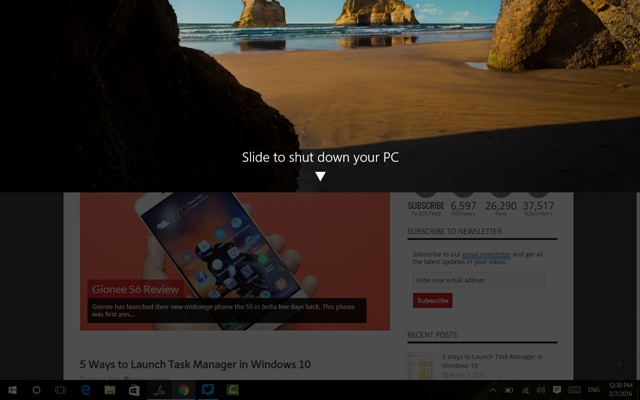
You can get this option in any laptop or desktop even without touch. Here is how to get it.
Right click on any open space in the desktop and select New- Shortcut.
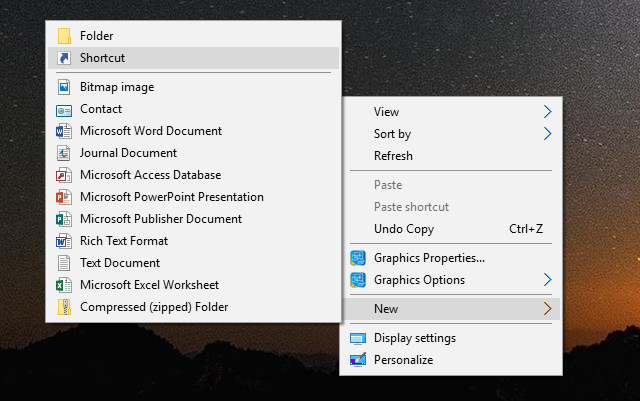
In the new shortcut, enter the value as %windir%\System32\SlideToShutDown.exe
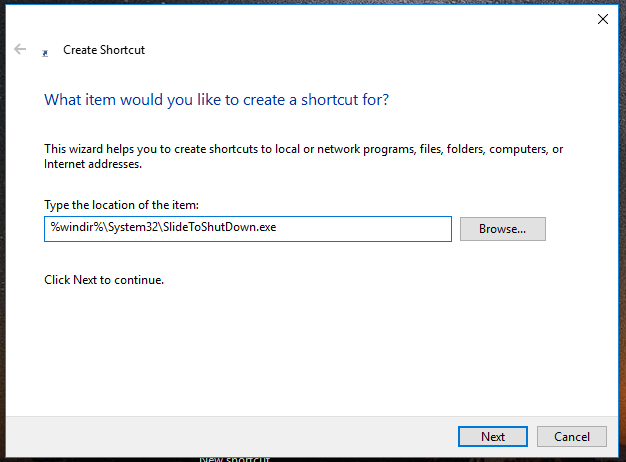
Click next and now enter the name for the shortcut.
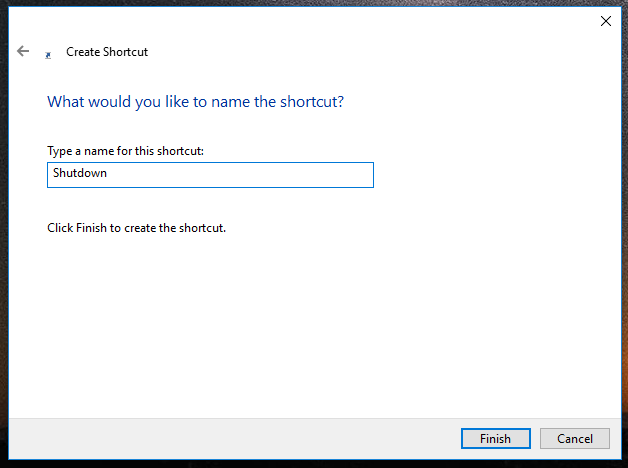
Click on finish button and you will see a new shortcut appearing on the desktop. You can right click on the icon and select properties and change the icon for this shortcut.
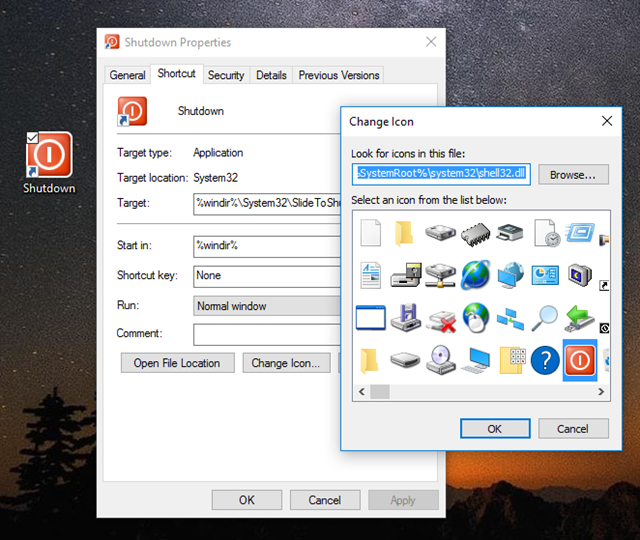
Now, if you double click on this shortcut, you will see the slide to shutdown option. You can also drag this shortcut to taskbar or start menu and access this using a single click.







