When Microsoft released Windows Vista, it came with a new feature called Desktop Gadgets. These desktop gadgets came with information at a glance and provided easy access to frequently used tools. Some of the gadgets that come with Windows 7 are Calendar, Clock, Weather, Feed Headlines, Slide Show, and Picture Puzzle. But with the release of Windows 8, Microsoft has retired the gadgets feature and it is also not shipped with Windows 10.
But if you have been a user of these gadgets and found it to be useful, here is how to get it back on Windows 10.
While there is no option to install the old gadgets directly from Microsoft, there are third party tools available which bring in these gadgets.
[box type=”warning” ]Desktop Gadgets can also be a cause of malware infections, so please make sure you are downloading gadgets from trusted sources.[/box]1. 8GadgetPack:
8GadgetPack is a free tool for Windows 8.1 and Windows 10 users which brings in the good old desktop gadgets. Once you download and install the app, you can get hold of a number of popular gadgets including CPU meter, calendar, currency, photo viewer and more. You can add a variety of gadgets using this app.
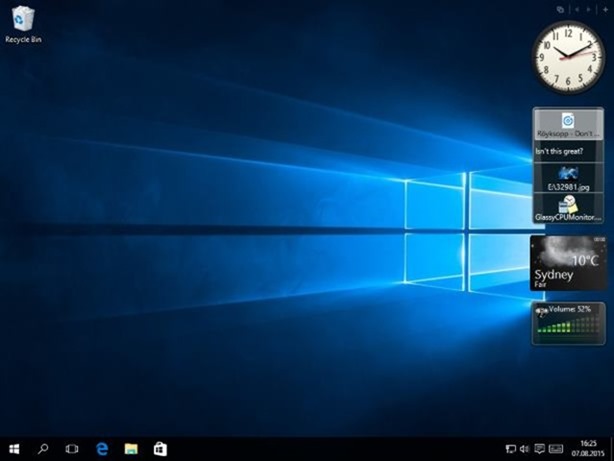
2. Windows Desktop Gadgets:
This is another free tool to get gadgets running on your Windows 10. Once you install the app, you can get the context menu on the desktop from where you can access and add gadgets to your desktop. The website has a large collection of gadgets arranged into different categories. You can download more gadgets from the app using the link available.
You will also see that gadgets have been added to Control Panel > Appearance and Personalization similar to what existed on Vista. So you can easily manage gadgets.
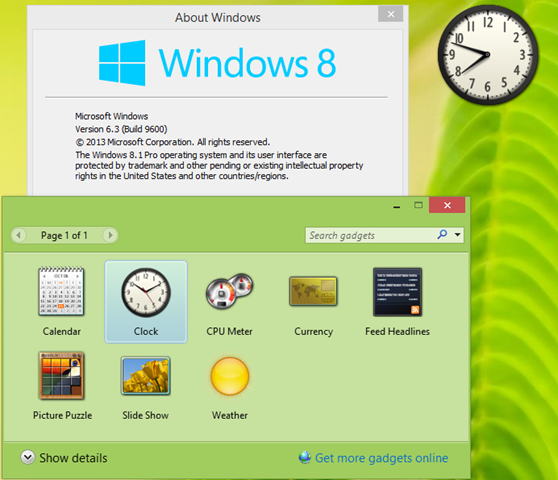
Download Windows Desktop Gadgets







