Today, the Internet is the best source of information. But at the same time, many countries have banned websites and citizens cannot access them. There are institutions which block social sites to prevent students and employees from accessing it.
So how to access these blocked websites? There are many ways to bypass the block and access websites and in this post, we will cover the best and easiest ways of accessing them.
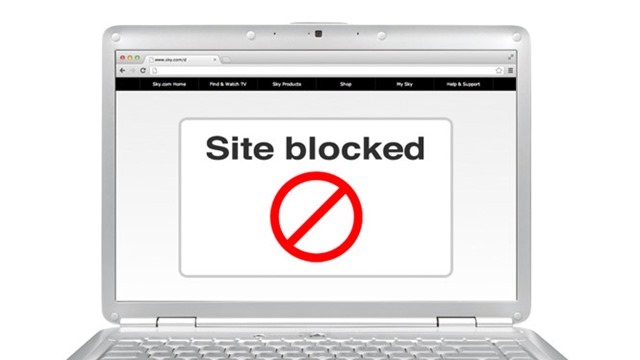
1. Using a VPN Service:
One of the best ways to access a blocked website in a country or institution is to use VPN service. Virtual Private networks route the traffic via their servers and hence you will be able to access these sites even if they are banned in your country.
There are many free and paid VPN services available for Windows and also mobile devices. All you need to do is to install the VPN service provider’s app and get started. Please note, some of the VPN service providers may be blocked in certain countries, so you need to check if it is accessible in your location. We have compiled a list of best VPN service providers here.
Related Reading: How to Set up VPN Connection on Windows 10
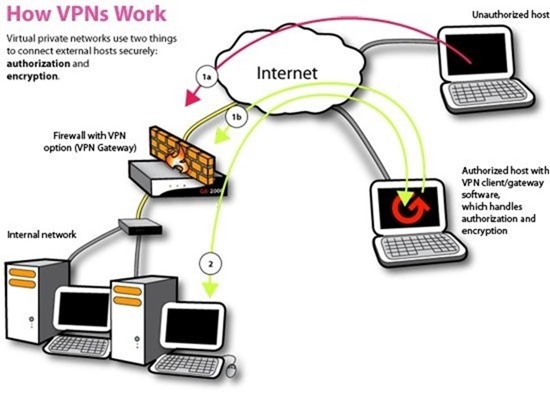
2. Using Proxy Websites:
There are lots of proxy websites offering free access to blocked websites. These sites offer free browsing by just entering the URL of the website you want to navigate to. When you use a proxy website, you are not directly connected to the website you are browsing, instead through the proxy server. Sometimes the proxy server returns a cached version of the website.
Since the traffic is routed through a proxy server, it is advisable not to share your username or password for sites requiring them. There are lots of proxy websites available, Proxy site is one of the popular ones.
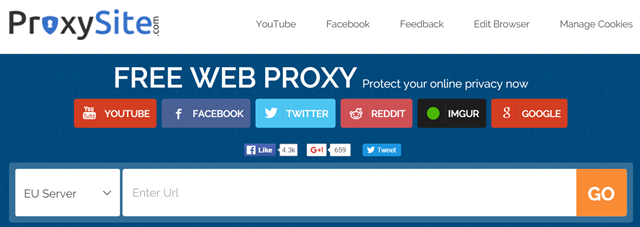
3. Using IP to access the website:
Each of the websites has their own IP address and ISPs might have blocked the website based on URL and not IP address. So you might be able to access the website via IP address. There are lots of websites which provide you with the IP address of any website. So once you have got the IP address, just type it in the address bar instead of the URL and you will be able to access it.
You can also get the IP address by using the command prompt by typing ping www.websitename.com.
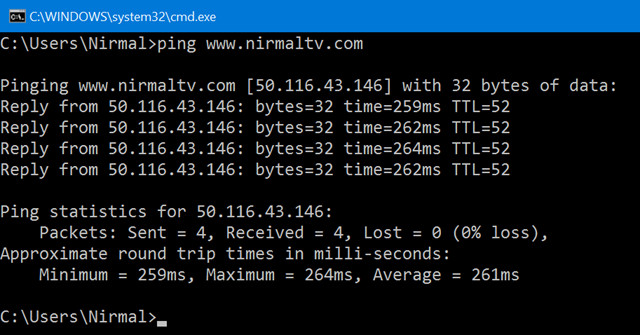
4. Using Tor Browser:
Tor is free software and an open network that helps you defend against traffic analysis, a form of network surveillance that threatens personal freedom and privacy. So this browser surfs anonymously, so you can access any blocked websites using this browser.
You can download the browser from here.
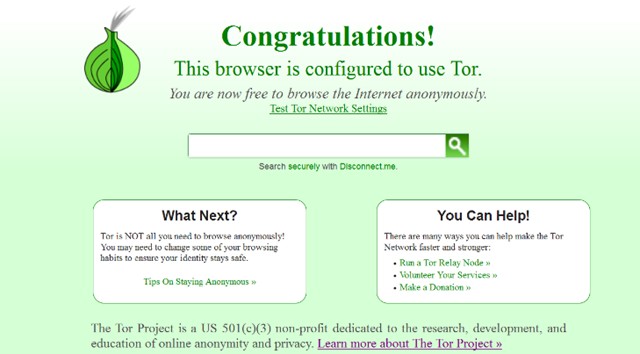
5. Using Google Translate:
Google Translate as the name indicates allows you to translate text or website from one language to another. Now here if you enter the website which is already in your language, Google translate will show error, so instead you need to select any language to translate it.
Once the translate is complete, you get an option to view the original website.

There are many other ways to access blocked websites by using SSH tunnels and using browser proxy. We have listed the best and easiest ways to access the blocked sites.






Finally got a fulfill article.. that makes some sense. eally thank you…