One of the features which is still missing on Windows 10 is the ability to lock, protect or hide folders and files. While we have a lot of personal files, videos and pictures, we need to depend on third party tools to protect files and folders.
Wise Folder Hider is a freeware tool which is designed to password-protect your folders and files from being seen, read or modified. It provides enhanced security for files and folders on your Windows PC, blocking the unauthorized access of your private files or folders.
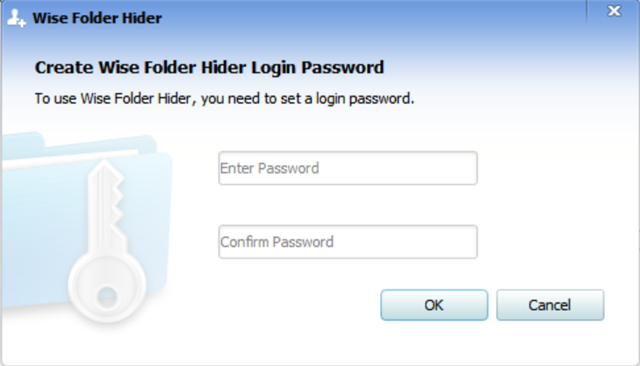
Once you install the app, you first need to set up a password to open the app. This will be the master password to use the app. Once the password is set, the main interface will be displayed and here you can add files, folders and also USB drives to hide.
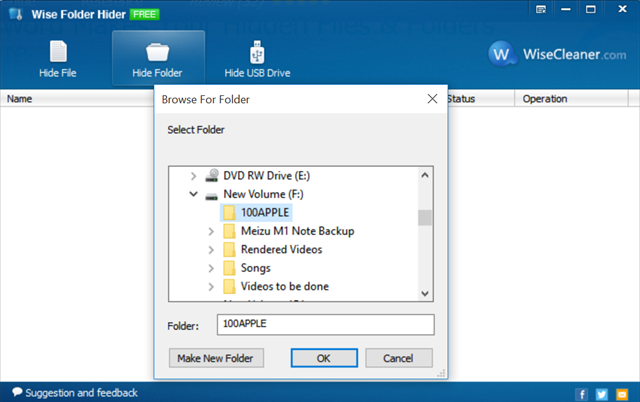
Once you have added the folder or file into the app interface, it will be hidden from the file explorer. You can additionally lock the file or folder with a password. This means if you want to unhide the folder or file in future, you will need to enter the password for the particular folder or file.
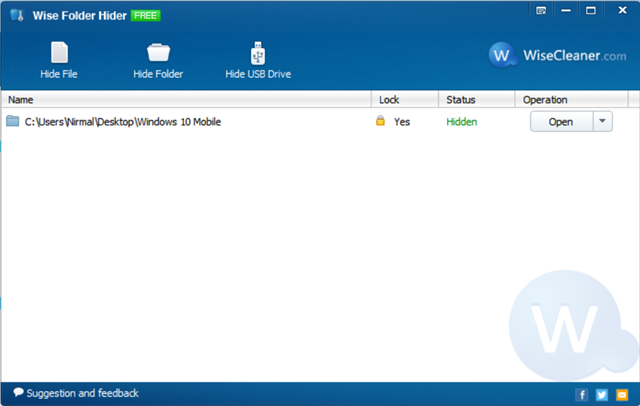
The app also adds a contextual menu when installing, so you can easily hide folders by right clicking and selecting the hide folder option. The app allows you to hide files or folders (64 and 32-bit) on all versions of Windows.
Overall, we feel Wise Folder Hider is a good app worth trying if you are looking to hide your personal files.








Can you answer this question How can we delete files in such a way that they cannot be recover by any tool
There are some tools available for Windows which can do that, it rewrites on the hard disk so that it is not recoverable.