It is always good to have a backup of your files online or offline so that in case you lose one set, you will always have a backup. The same is the case with the new Windows 10, which was released by Microsoft few days back. While the OS is very good overall, there are chances that it might get corrupt or have some issues if you install any third party tools or apps.
In such cases it is always advisable to have system protection in the form of restore point. System Restore point as the name indicates, allows you to create a restore point in Windows from where you can restore your PC to the state in case of any issues.
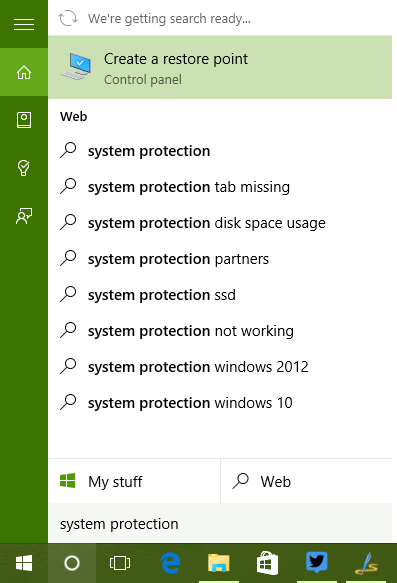
The easiest way to create a system restore point is by using cortana. Just type System protection in the search and in the result you will see create a restore point option. This will open the system properties window where you can see a button create at the bottom.
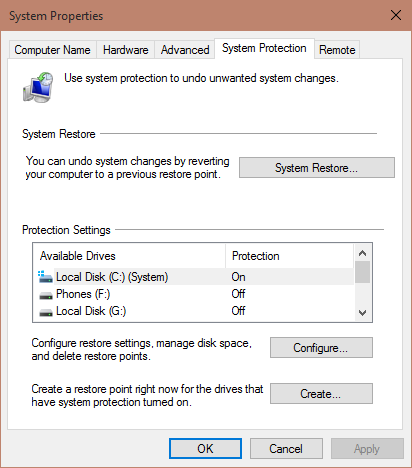
Click on create button and this will prompt you to enter the name. Click create and then it will start the process.
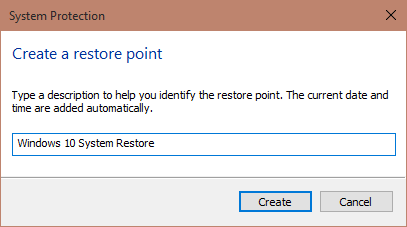
Once complete, it will display a message that restore point has been created successfully.
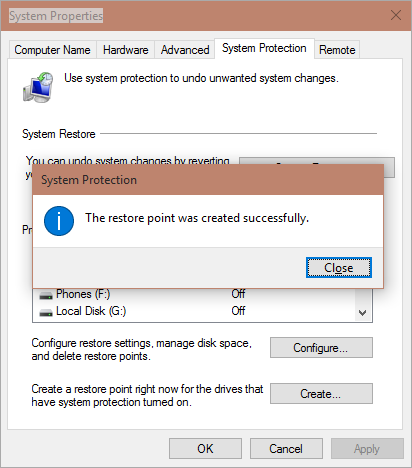
So now, in case you want to restore it, you can click the restore button in the same window and then use this restore point.







