Microsoft Edge is the new browser announced by Microsoft. This will be primary browser which will power Windows 10 and will replace Internet Explorer. Edge browser has been promising so far with some great speed and good looking and usable UI. It comes with quite a lot of new features and improvements to browsing when compared to Internet Explorer.
We covered the detailed aspects of the browser, you can check our article here. Similar to Internet explorer, the Microsoft Edge also supports keyboard shortcuts. Keyboard shortcuts are handy to get things done faster and makes you more productive. So here is the list of keyboard shortcuts you can try on Microsoft Edge.
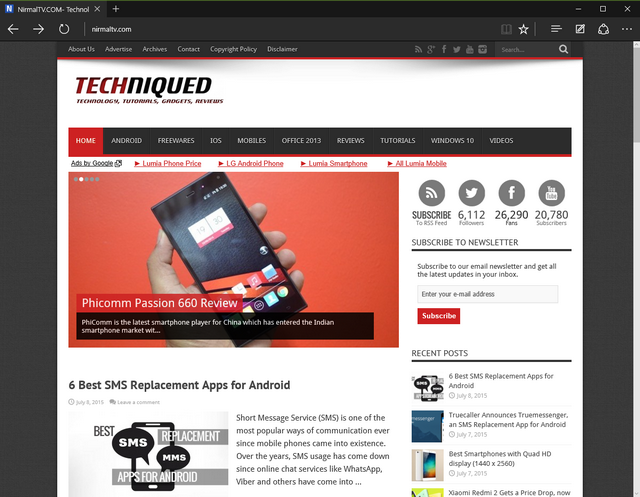
The table below has the keyboard shortcuts for Microsoft Edge.
| Keyboard Shortcut | Description/ Action |
| ALT + F4 | Close current active window |
| ALT + D | Go to address bar |
| ALT + J | Feedback & reporting |
| ALT + Spacebar | Open system menu |
| ALT + Spacebar + C | Close Microsoft Edge |
| ALT + Spacebar + M | Move Microsoft Edge window with arrow keys |
| ALT + Spacebar + N | Minimize Microsoft Edge window |
| ALT + Spacebar + R | Restore Microsoft Edge window |
| ALT + Spacebar + S | Resize Microsoft Edge window with arrow keys |
| ALT + Spacebar + X | Maximize Microsoft Edge window |
| ALT + Left arrow | Go to previous page that was opened in tab |
| ALT + Right arrow | Go to next page that was opened in tab |
| ALT + X | Open settings |
| CTRL + + | Zoom in (+ 10%) |
| CTRL + – | Zoom out (- 10%) |
| CTRL + F4 | Close current tab |
| CTRL + 0 | Zoom to 100% (default) |
| CTRL + 1 | Switch to tab 1 |
| CTRL + 2 | Switch to tab 2 if open |
| CTRL + 3 | Switch to tab 3 if open |
| CTRL + 4 | Switch to tab 4 if open |
| CTRL + 5 | Switch to tab 5 if open |
| CTRL + 6 | Switch to tab 6 if open |
| CTRL + 7 | Switch to tab 7 if open |
| CTRL + 8 | Switch to tab 8 if open |
| CTRL + 9 | Switch to last tab |
| CTRL + click on link | Opens URL link in new tab |
| CTRL + Tab | Switch forward between tabs |
| CTRL + Shift + Tab | Switch back between tabs |
| CTRL + Shift + B | Toggle Favorites bar on or off |
| CTRL + Shift + K | Open new tab of current tab |
| CTRL + Shift + L | Search using copied text |
| CTRL + Shift + P | Open new InPrivate browsing window |
| CTRL + Shift + R | Toggle Reading view on or off |
| CTRL + Shift + T | Reopen the last tab you closed |
| CTRL + A | Select all |
| CTRL + D | Add site to favorites |
| CTRL + E | Open a search query in the address bar |
| CTRL + F | Open “Find on page” |
| CTRL + G | View reading list |
| CTRL + H | View history |
| CTRL + I | View favorites |
| CTRL + J | View Downloads |
| CTRL + K | Duplicate tab |
| CTRL + L | Go to address bar |
| CTRL + N | Open new Microsoft Edge window |
| CTRL + P | |
| CTRL + R | Refreshes current page |
| CTRL + T | Open new tab |
| CTRL + W | Close current tab |
| Left arrow | Scroll left on current webpage |
| Right arrow | Scroll right on current webpage |
| Up arrow | Scroll up on current webpage |
| Down arrow | Scroll down on current webpage |
| Backspace | Go to previous page that was opened in tab |
| End | Move to bottom of page |
| Home | Move to top of page |
| F5 | Refreshes current page |
| F7 | Toggle Caret browsing |
| F12 | Open Developer Tools |
| Tab | Move forward through the items on a webpage, the Address bar, or the Favorites bar |
| Shift + Tab | Move back through the items on a webpage, the Address bar, or the Favorites bar |

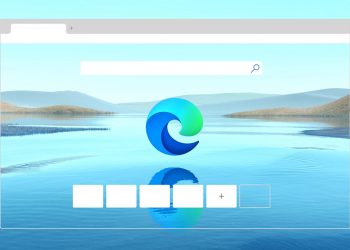


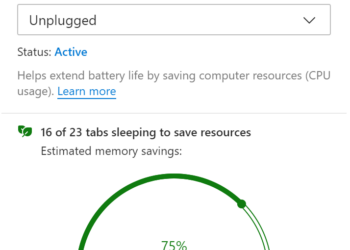
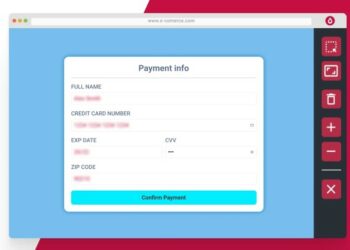
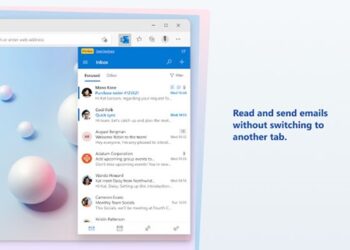

CTRL + SHIFT + click on link – Opens URL link in new tab and switches to tab
This may be one of the most important shortcuts to publicize because it departs from a shortcut that has been in IE for a very long time just, as far as I can tell, so it matches Chrome.