Few days back Microsoft announced the new chapter in Windows 10. The company announced new features for the OS including Cortana, new web browser code named Project Spartan and also universal app with better user experience. Windows 10 will be the new OS which will be powering the desktops, Laptops, tablets and also phone. Cortana has been available on Windows Phone for quite some time now and it is now coming to desktop as well.
The new start menu on Windows 10 has been further evolved from the technical preview and comes with more features. The January build of Windows 10 is out and you can install it on your PC. One of the new changes in Windows 10 is the login screen, but this option is not available as of now, probably will come in future build. But you can still enable this option in Windows 10 using the trick mentioned below.
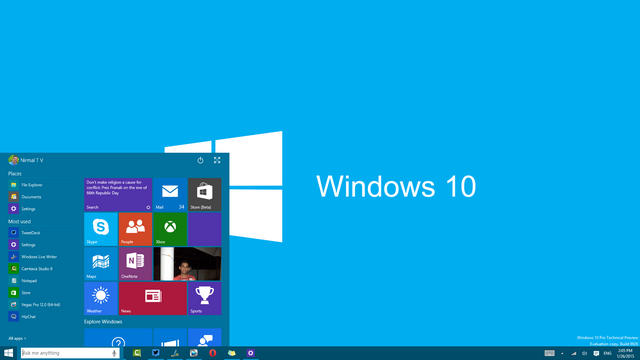
Related Reading: How to Enable Tablet (Continuum) Mode in Windows 10
You need to do a registry hack to enable this option. To do this, first open Run command (Win +R ) and type regedit and press enter. This will open the registry editor and now navigate to the following key.
HKEY_LOCAL_MACHINE\SOFTWARE\Microsoft\Windows\CurrentVersion\Authentication\LogonUI\TestHooks
Here you will see an option called Threshold. Double click and the value you get is 0. Now change the value to 1 and click OK.
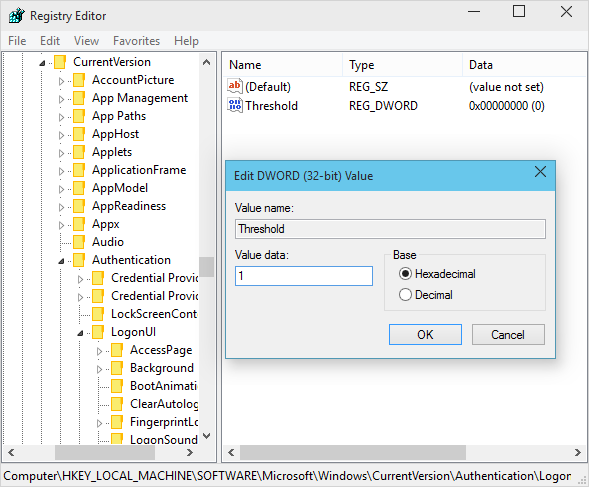
Now you need to reboot the PC and when you login back you will be able to see the new logon screen in action. The new Login screen has a circular icon, but there isn’t any major changes in terms of overall functionality.
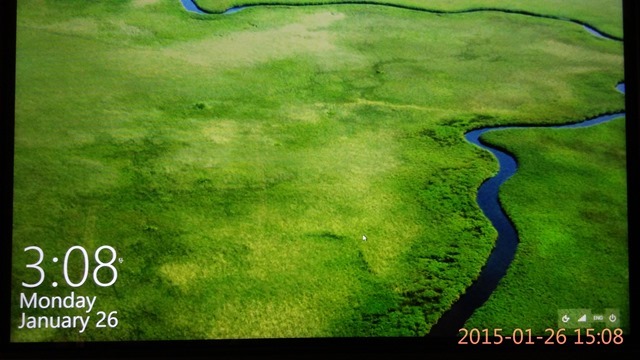
If you have multiple user accounts on your PC, you will see them listed on the bottom left corner.
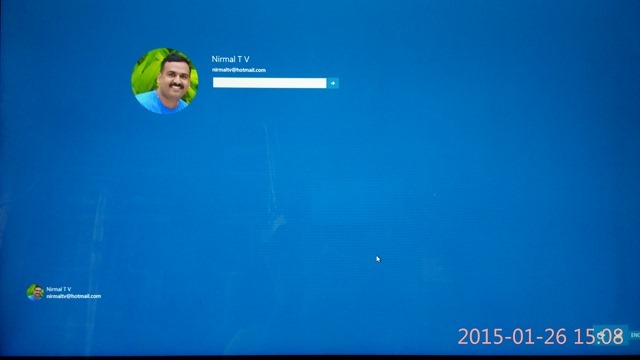
Hopefully we will see this new login screen in the final build along with some new features as well.
Via WinAero





