Windows 10 Technical preview has been released by Microsoft and you can upgrade from existing version of Windows 10 or from Windows 8.1 if you are registered with the Insider Program. The OS comes with new features for the OS including Cortana, new web browser code named Project Spartan and also universal app with better user experience. Windows 10 will be the new OS which will be powering the desktops, Laptops, tablets and also phone. Cortana has been available on Windows Phone for quite some time now and it is now coming to desktop as well.
The new start menu on Windows 10 has been further evolved from the technical preview and comes with more features.
Related Reading: How to Enable Tablet (Continuum) Mode in Windows 10
If you have upgraded to Windows 10 TP from Windows 8.1 or Windows 10 (previous version), you can now downgrade as well. This is the first time Microsoft is offering this option to go back to previous version of Windows.
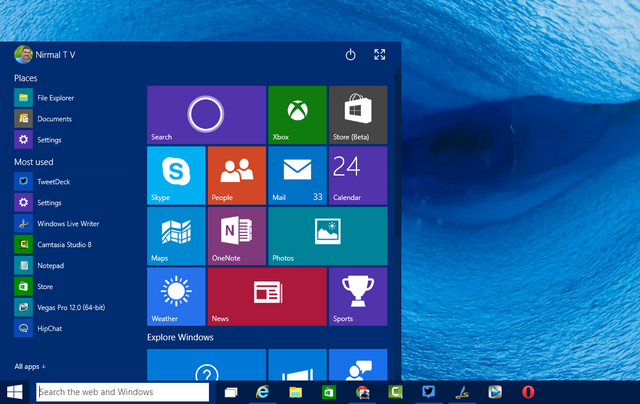
To get started, open Settings and click Update and Recovery.
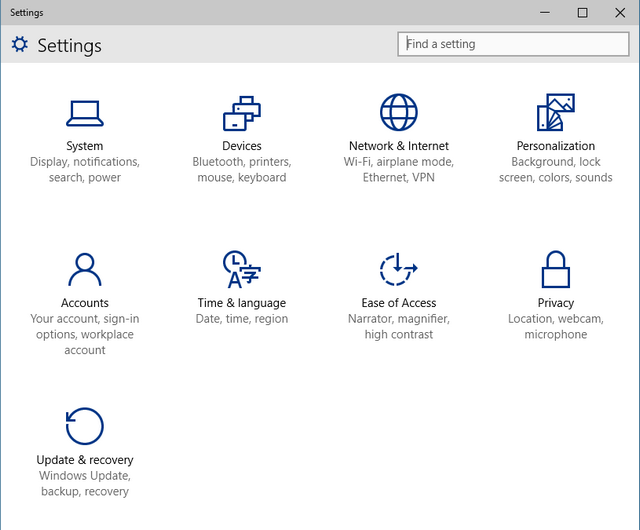
Under Update and Recovery, click Recovery option. On the right side, you will have the option “Go back to a previous version of Windows”. Microsoft say you can go back to the version of Windows that used to be on this PC without losing your documents, photos and other personal files.
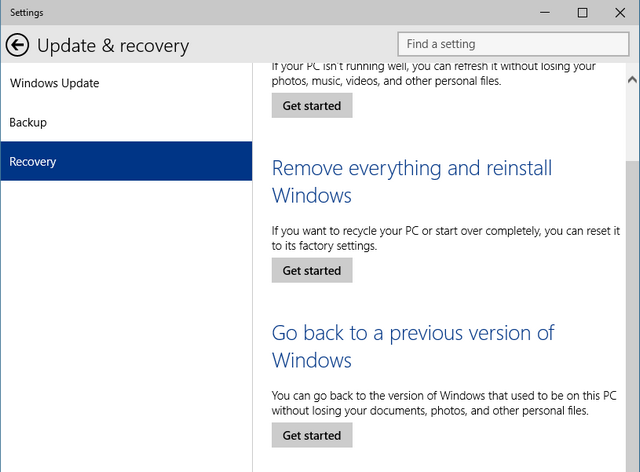
Click on Get started button and you will get a confirmation.
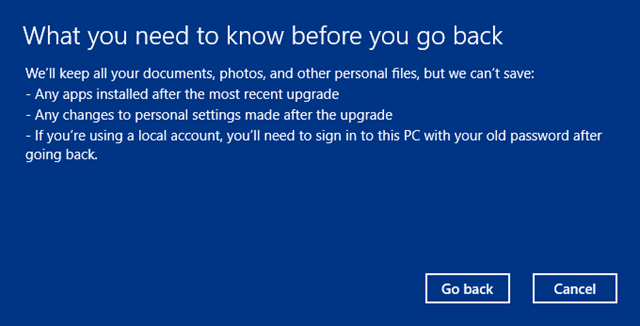
Important things to note:
- You will not lose any documents, photos and other personal files
- Any apps installed after upgrading will be lost
- All changes to personal settings, like themes etc will be lost
Click on the Go back button and Windows will start the downgrade process.








Hello, i need to GO BACK TO PREVIOUS version of windows !! help please
hello i used to use windows 7 (legal copy). I upgraded to windows 10 tp 9926. not a clean install, thus i kept all my files and most importantly programs/games. Every time i used to boot up my laptop then, i used to get the helpfull yet ennoying option to choose between windows 10 tp and/or “ROLLBACK TO PREVIOUS VERSIONS of windows”. I simply got fed up, and since win 10 were not that buggy, i went into the options of that menu (that bluw screen on start up) and chose to launch win 10 by DEFAULT.
Now i really need to go back to win 7. i dont have the option in the boot up menu.
i tried msconfig,->boot, -> i only see windows 10, nothing oldish…
i tried and other optio from win+R to set the timer from 0, to something like 10 seconds that didnt help either.
i tried your proposition, and went in my settings. i only see the options to refresh pc, revome all, and Advanced options. i dont see the Go back to previous.
i tried downgrading from windows 10 to windows 8.1 by going to update and recovery click on go back previous version of windows but didn’t work it says We are sorry,but we can’t go back the file we need to take you back have been removed
same here. I will create a Windows 8.1 Installer and try from there. Hopefully it works.
I am trying to revert because Adobe CS6 and CC are not working at all. Even if I make firefox or chrome my default browser, explorer keeps on taking over. Sad to say that the latest tech preview is less buggy than the final and official release…
Exactly the same here. I can’t go back. Help
in my tablet Hp with Windows 10 not this option “back previous version of Windows”. Why???
my tabket it’s Hp
After putting in Windows 10 I found out it was not going to be a good fit for me. I was able to roll back to 8.1. Just so you all know when I went to roll it back there was a message that says you have- 30 days to rollback or you may no longer do so.
do you have the option to re upgrade to windows 10, thinking about downgrading but wanted to know if I can still upgrade or not. thanks 🙂
I still can’t roll back. It keeps telling me We are sorry, but we can’t go back the file we need to take you back have been removed which is not true. The folder is there. I am getting desperate now. Don’t know what to do.
i down graded from windows 10 back to windows 8.1 and it has gone through all the motions..
I can access all files on desktop , BUT , task bar is hanging almost 3 hours now….any sugestions
Thanks Glenn
i can;t go back
from windows 10 to windows 8 from update nd recovery portion , saying that some files has been missing< please give me the solution
Hi Guys Please take the Windows 10 off Put Windows8 Back my Laptop Please Thank you
plz help me I want to go back to windows 8.1 but the settings are not working when I click on settings it does not open and the sound on my laptop is gone now also
Found this tutorial on doing the downgrade without losing any programs / files. It works after 30 days, too:
http://www.zinstall.com/how-to/how-to-downgrade-windows-10-and-get-Windows-7-or-Windows-8-back
Hope this helps!
I cant find the option in the first step. The taskbar is hanged and I cant use the start menu or search something. Please advice what to do. Is there any other way to open settings???
please help me get back to windows 8.i ever since i upgraded to windows 10 my touchscreen features are useless, my microphone nor my camera work, my usb drivers wont work, and yes they are udated!! windows 10 sucks!!
piease help me get back to windos 8.1
I have upgraded my laptop with window 10 cannot log on internet. my Telkom sa modern has been blocked by
administrator which I do not know who are they, please re instate me back to window 8