With the release of Office 2013, one of the main new features of Word 2013 is the availability of native PDF editing. Previously if you wanted to copy texts from PDF files to Word documents for editing, you had to actually convert it to doc format using third party tools and then open the document using Word. These third party tools aren’t good enough to keep the formatting and there might be loss in formatting and also fonts and image have issues.
But with Word 2013, you can now open PDF files and also edit them and once you have completed the editing, you can easily save back as PDF file and this is one of the main new features in Office 2013. So in case you have Word 2013 on your PC, you do not have to install third party PDF editing tools.
To start editing PDF documents, right click on the PDF file and select Open With and select Word.
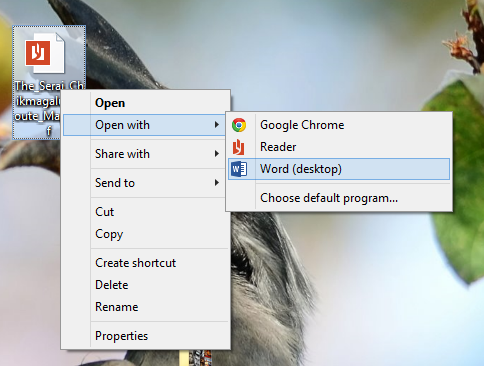
Word will automatically convert the PDF to Word with all the formatting intact and enables you to edit it. PDF Reflow, the new feature in Word, changes the landscape by letting you convert PDFs into editable Word documents.
PDF Reflow feature is not intended as a replacement for a reader, but rather is a converter that gives you a new level of access to your content. It works with any PDF, but because t re-layout the contents, the results are best with documents that are mostly textual, such as legal and business documents. You can also convert a PDF which contains mostly images and diagrams, but there are chances of minor formatting issues.
Important note: In case the PDF is password protected, Word 2013 will not be able to process the request and will not ask passwords. You will have to remove the password prior to opening with Word 2013. Password protected PDF files will just display junk data when you convert it via Word 2013.
If you want to save the edited document, back to PDF, make sure you use the Save As menu, as the default save will make it a .doc format.
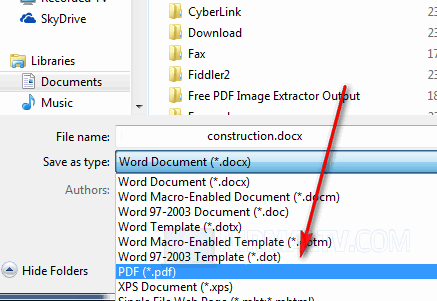
This is definitely a great feature in the Word 2013 which other wise could be possible only with third party tools.







