iTunes is the software for iOS (iPhone, iPad and iPod) to sync with Windows and also install updates and take a backup. iTunes offers you to take a backup of the complete device, but once the backup is done, you cannot selectively view contents of the back up of Windows. If you want to access your SMS or WhatsApp messages or even your camera roll after you have taken the backup, there is no option to do that.
But this is where a free tool iTunes Backup Extractor comes handy. It can be used to view the content of your iTunes backup files and extract all or selected items to a folder on your computer. The backup data which can be extracted includes your Camera Roll, Photo Stream, Contacts, Videos, Messages, Calendar, Reminders, Bookmarks and all other items included with your iTunes backup.
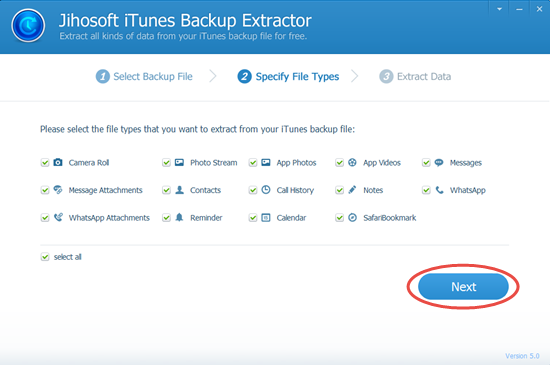
The app has a very simple interface, you just need to select the backup file and then select which all components you need to extract from the backup. Once you have selected the items, hit the recover button and they will be saved to the PC from where you can access them.
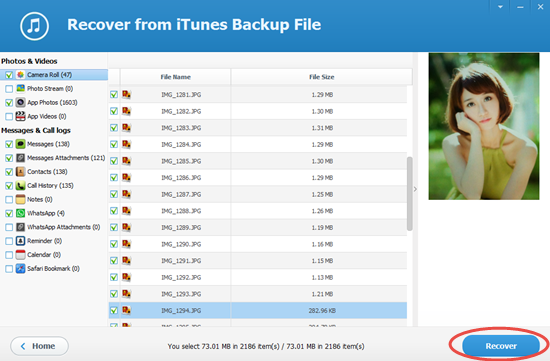
The application can be perfectly compatible with all Apple devices including iPhone 6, iPhone 6 Plus, iPhone 5S, iPhone 5, iPhone 4S, iPhone 4, iPad Air, iPad mini, the new iPad, iPad with Retina Display, iPad 2, iPod touch 5, iPod touch 4, etc. Also, it works well with backups of all iOS versions.
The app is completely free of cost and can be downloaded from here.








Restored from available backups that were in the back up list. FonePaw iPhone Data Recovery can help you recover all lost data from iTunes backup and save them on your computer.