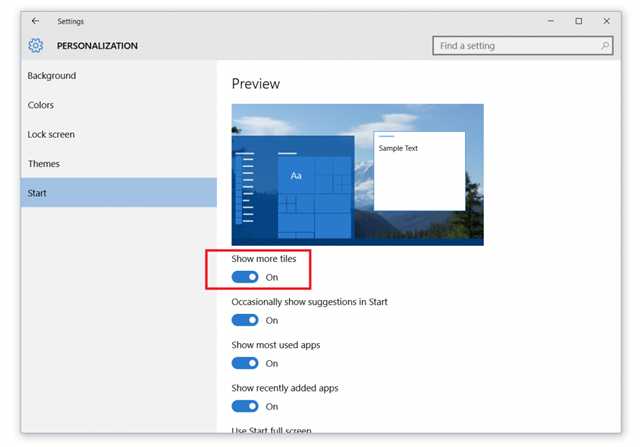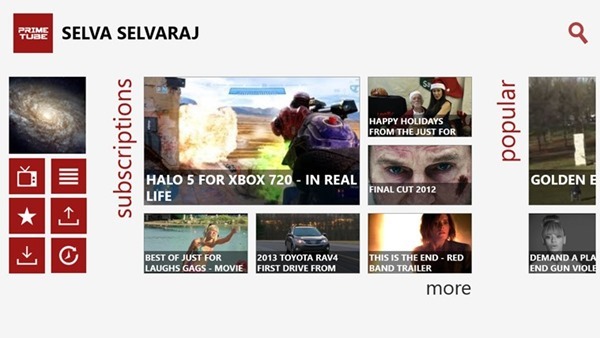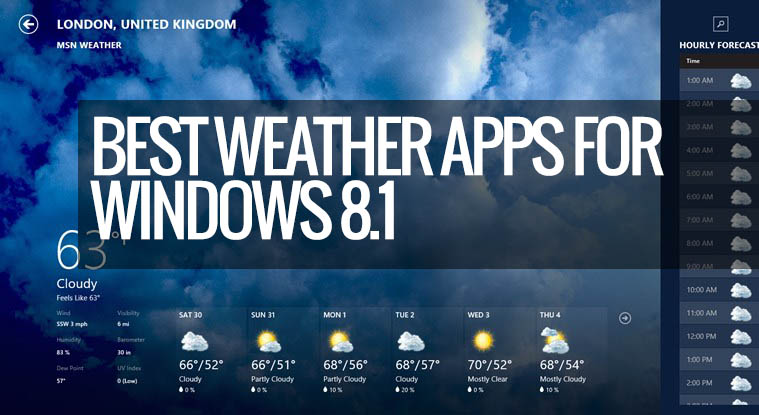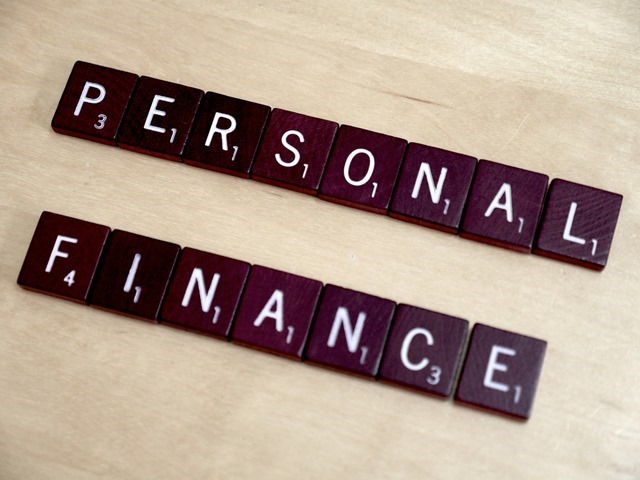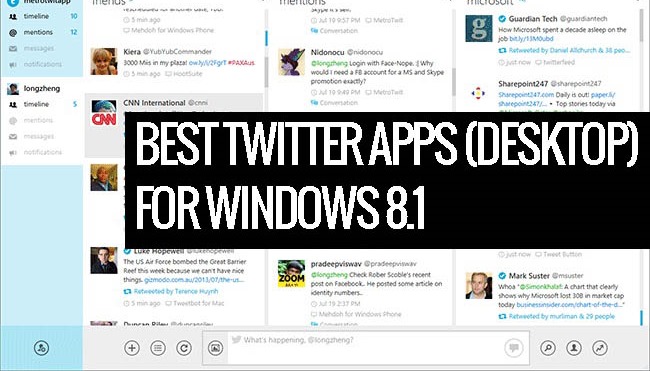There are many online service which can convert text to speech and here is a new Windows 8 tool, called Share to Speech which does the same thing with pretty good options. The app can create a speech or an MP3 file just by sharing an webpage or pasting its link from any of 13 supported languages. The app can also open Microsoft Word (.docx), PowerPoint (.pptx) and many other text file formats and turn them into speech. You can convert these pages and files into MP3 file for reading it later. The MP3 files can be automatically or manually transferred to any folder (e.g. an USB disk or a mobile phone, or a local Dropbox or OneDrive folder) for listening later.
The app has a pretty simple interface where you can either add web pages from the sharing option or use the paste option to add pages. You can also browse the file manager to pick documents and presentations.
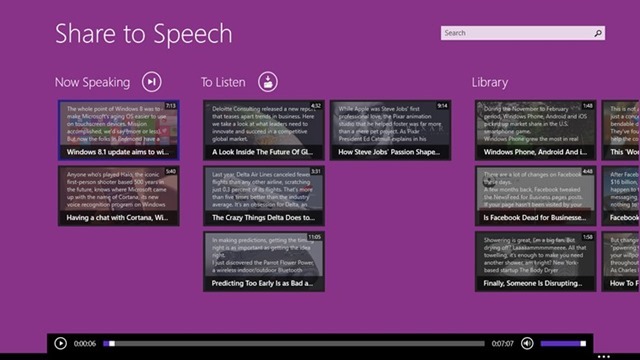
Once you have added the links or documents, you can simply click on them to start playing. You can paste or add links directly from the Internet explorer in Windows 8. From there you can also save the file into MP3 for listening to it later. The app can automatically detect the text which is useful and needs to convert to MP3.
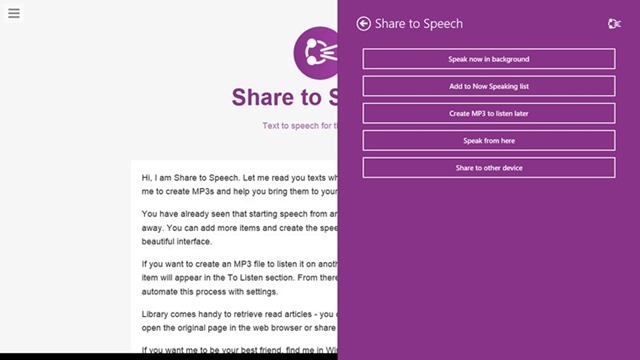
Features
- Share a link, text or selection, .docx, .pptx, .rtf, .odt, .odp, .txt file from any app into the speech
- App intelligently detects language and reads only parts of the internet (web) page that contains useful text
- Create MP3 files to listen to them later
- Upload To Listen files to any folder automatically or from an easy accessible menu
- Add items to the Now Speaking list to listen to them on the computer in the background while you are doing something else
- Listen text directly from the share interface without interaction with the main application
- Use Now Speaking, To Listen and Library sections to organize and quickly access your articles in a beautiful interface
- Share articles you like with other applications (e.g. Mail or Facebook)
- Use Paste from Clipboard to add items from desktop applications that don’t support share
- View the Now Speaking list at a glance in the snap view
- Share to other device – remember the article and it will appear on other devices with options to speak now, add to now speaking list and create MP3 to listen later
- Complete Windows 8 experience with Live Tiles and Semantic Zoom
- Integration with File explorer to open text files (including Microsoft Office Word and Powerpoint) with this app
The costs $3.99 and works really well. There is an option to try the app before buying it.